Install Lineage OS on your Galaxy S5 Duos
3 min. read
Updated on
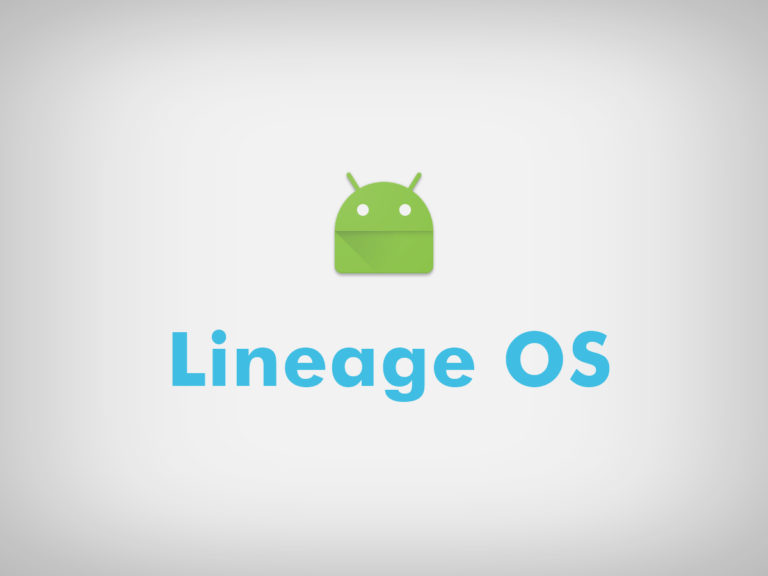
The new Lineage OS is here, ready to take place of CyanogenMod and I bet that this is what you also want for your Galaxy S5 Duos handset. The Lineage sources are similar to those of CM and only the name has been changed for now – with a few tweaks here and there. With a new set of developers, the user interface may gradually change and some new features shall be added in the future. The official builds of Lineage OS 14.1 based on Android 7.1.1 Nougat are on their way.
As the Lineage sources and project files have been shared, the first builds of Lineage OS 14.1 running Android 7.1.1 Nougat and 6.0.1 Marshmallow with LOS 13 have started showing up and making Android users all over the world happier than before. Some of the builds are unofficial and posse some bugs, so they should understand from the start that they should not use them as a daily driver.
However, we all love the thrill of something fresh, so the point is that LineageOS is now available for download for a range of Android devices and the list includes your Galaxy S5 Duos (klteduos) device model too.
The preliminary steps are though a must, therefore do not skip them even if you are excited. First of all, you have to install the USB drivers for your device on your PC, just as you must make sure you have unlocked the bootloader of your Android device.
Make sure you have TWRP recovery installed on your device too and don’t hesitate to plug in the charger and don’t stop until your handset is fully charged or at least to 60%, as the process may take a while. And I want to be clear about the fact that this process will wipe all the data from your device, except for the internal storage. Therefore, a full backup is recommended.
How to Install Lineage OS on Galaxy S5 Duos:
- First of all, download the LineageOS ROM for your device model from here;
- Also grab Gapps by using this link;
- Now, transfer the zip file to your device’s storage with the help of the original USB cable;
- Don’t forget to disconnect your device from the computer;
- Now, turn off your device;
- Up next, press and hold volume down and power keys at the same time;
- If you see the TWRP logo, that means you have successfully booted into the recovery;
- It’s highly recommended to take a Nandroid backup of your ROM. For that, just tap on backup option in TWRP and select all the partitions including System, Data, Boot, Recovery, EFS and swipe right where appropriate, to backup;
- Now, it’s time to perform a full wipe. To be more precise, go back to the TWRP main menu and tap the wipe button and select Advanced Wipe;
- Then, you have to select Dalvik Cache, System, Data, and Cache;
- Do not forget to swipe the confirmation button to wipe;
- Now, go back to the TWRP main menu or home screen and tap on the install option. Navigate to the ROM file and select it;
- Swipe the confirmation button to proceed with the installation. The ROM will be installed;
- Now, return to home in the TWRP as you have to repeat the procedure for the Google apps zip file;
- So, tap on the install option;
- Find your way to the Google apps zip file and select it;
- Swipe the confirmation button to proceed with the installation;
- After installation is complete, navigate back to main recovery screen and select “reboot system now” to reboot your Galaxy S5 device.










User forum
0 messages