How to Install SamsungOne Font on your Android Device
2 min. read
Published on
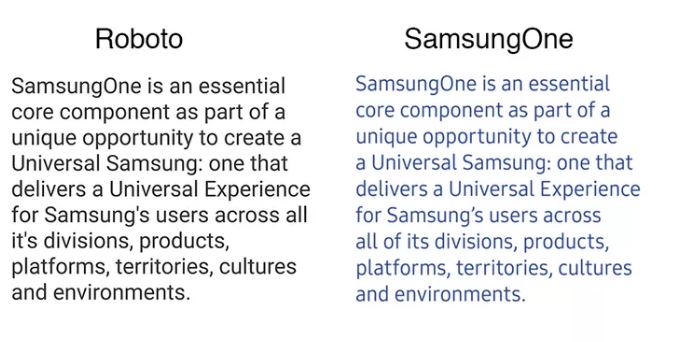
Just as Google has its Roboto font family that’s become a key identity of many of their Material Design applications, Samsung has also crafted its own special font named SamsungOne. Well, the Korean manufacturer intends to use on all Samsung products as a typeface that can give an universal visual identity to the wide range of Samsung products and if I made you curious, you can install the SamsungOne Font on your Android device.
After all, SamsungOne was created to be used across Samsung’s diverse device portfolio, including all its small devices like smartphones, as well as larger connected TVs or refrigerators.
I don’t know what you think of it, but my guess is that the SamsungOne font appears to resemble more the original Android font, Droid Sans. Compared to Roboto, this one less pronounced curves on letters like “a”, “s” and “c” and an overall taller aesthetic.
Some may even say that the SamsungOne characters feel weaker, but that’s not my opinion. I see them as being more elegant and subtle, therefore their place is on my Android handset. Do you think the same? Here’s what you must do:
How to Install SamsungOne Font on your Android Device:
- First of all, enter here in order to take the SamsungOne font flashable zip;
- Move the downloaded zip to your phone’s internal storage with the help of the USB cord (using the original one is the best);
- Turn off your phone;
- Next, you should boot it into the download mode;
- While into the TWRP menu screen, tap the Backup button in order to rest assured that no pleasant surprise will ever occurred;
- Then, return into the main menu;
- You should now tap the Install button;
- Find your way to the Font_SamsungOne_Orig.zip and select it;
- Swipe the Swipe to install slider button;
- When the font file is installed, tap Wipe cache/ Dalvik button and then select Reboot> System option;
- Your handset will reboot and then, be sure that the new SamsungOne font will be applied.










User forum
0 messages