Take Samsung Galaxy S8 Theme on your Samsung Device
2 min. read
Published on
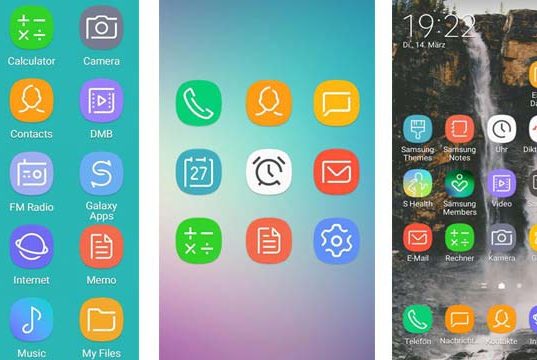
Samsung Galaxy S8 will be available in the market soon and until then, we have plenty of other exciting things to do. Things tend to move really fast these days and you can already take Samsung’s Galaxy S8 Theme on your Samsung device. Are you tempted by the idea, but aren’t you sure that this is what you need? Let me help you with that!
Well, the Galaxy S8 Theme is ideal for both rooted and non-rooted devices, but a rooted handset has an option to unlock the full version. Thanks to the XDA senior member SinnloserTyp, who offered the Samsung Galaxy S8 Theme for Samsung devices, you can now take it into your own Android device. The theme is tested on Galaxy S7, but it works on almost all Samsung devices as more and more users claim, therefore you have no reason to be worried about.
Even more, let me tell you that this is a .apk file which can be installed as a normal app. The new Galaxy S8 icon theme will install the Dream UX theme on your Galaxy device easily, so why being upset about the fact that Galaxy S8 will be available in the market soon with its new Dream UX interface?
For the procedure to work, you need to enable Unknown Sources option from Settings > Lockscreen & Security and also learn how to take ES File Explorer on any Android Device.
Then, here’s what you have to do:
Take Samsung Galaxy S8 Theme on your Samsung device:
- First of all, grab the S8DreamUX.apk file from here;
- Don’t hesitate to copy it on your device;
- Open ES File Explorer or any File Manager you might be using and install the APK file;
- You can apply the theme via inbuilt Samsung theme store;
- The theme will be installed as a trial version. Let me remind you that to enjoy the full version you need to be rooted;
- In case of owning a rooted handset, then you must proceed with the below steps to unlock the full version;
- Open ES File Explorer and Enable Root Explorer from Settings;
- Find your way into /data/overlays/jsonfiles/appiconfiles/trialjson;
- Now, you have to move (not copy) the XXX.json to the folder “userjson“;
- Return to /data/overlays/ and delete the folder titled preferences;
- At the end, don’t hesitate to reboot your device.










User forum
0 messages