Turn On Post Notifications for your Instagram Account
2 min. read
Published on
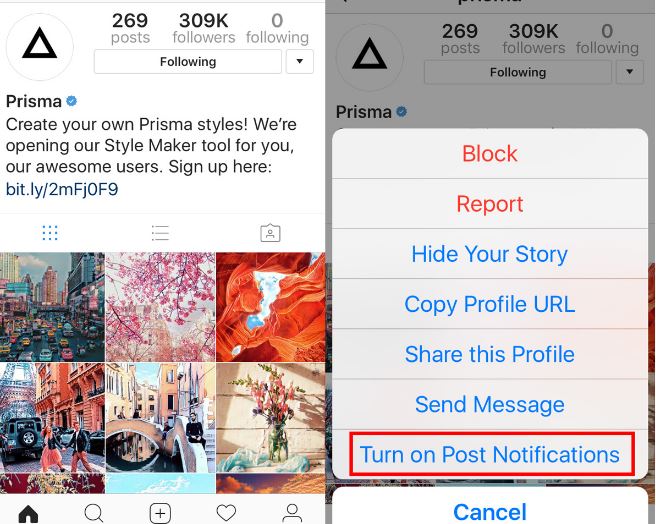
People were confused a while ago when some popular Instagram accounts were urging their followers to select “Turn On Post Notifications” to ensure that you don’t miss out on their posts. Here’s what you need to know about all this madness on how to turn on Post Notifications for your Instagram Account and how to adjust things to better suit to your interests.
When you usually follow an Instagram account, you see all posts from the account in your home feed. If an account you follow goes live, Instagram will send you an alert. If a certain account posts a photo, or shares a story, however, things are different and Instagram will not send you an alert. When you open the app on your phone, you will see a list of accounts that shared stories at the top. As for any posts by the account, you will have to find them in your home feed or visit the account.
You can also: Learn to Create Android Photo Collages: Layout from Instagram
If you want more, the idea is that you can choose to turn on post notifications for an Instagram account and every time the account posts anything, you will get an alert. And the procedure is not at all complicated.
Turn On Post Notifications for your Instagram Account:
- Go to the Instagram account you want to enable alerts for;
- You have to tap the overflow at the top right;
- A menu will open with a ‘Turn on Post Notifications’ option. Just tap it;
- Each time this account posts a new photo, you will get an alert on your phone;
- This works for all accounts; public and private. If you don’t follow an account, you cannot enable post alerts for it. These post alerts are different from the alerts you get when an account you follow posts something after a long time and the point is that the latter cannot be turned off;
- If you ever want to turn off alerts, then simply visit the account again. Tap the overflow button and tap the ‘Turn off post notifications’ option in the menu.
Let me know if it worked for you too.










User forum
0 messages