Grab Android Nougat Firmware for your Galaxy Note 5 SM-N920G
3 min. read
Updated on
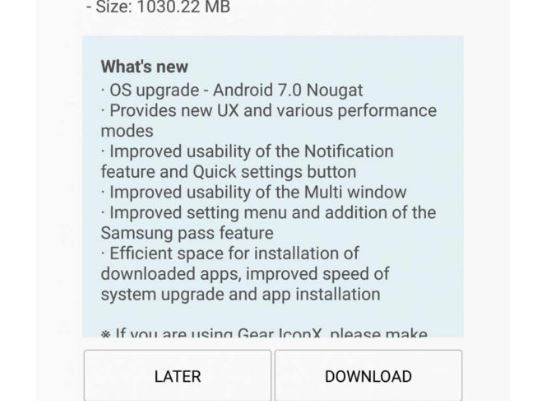
Following the European variant of the Samsung Galaxy Note 5 SM-N920C and SM-N920I, the Asian variant with model number SM-N920G is ready for the big change too. Don’t you know what I am talking about? Well, let me announce you that Samsung has begun the rolling out of the Android 7.0 Nougat updates on Galaxy Note 5 SM-N920C last week and now the update reached its Galaxy Note 5 SM-N920G variant too.
However, the released are initially available in the Asian region, including India, Nepal, Bangladesh, and Sri Lanka, while those living Latin America and Caribbean regions will also follow anytime soon.
The Galaxy Note 5 SM-N920G official Android 7.0 Nougat upgrade came out as build version N920GDDU3CQC7, and weighs at 1.2 GB in size. Aside from the Android Nougat goodies, it also contains the March 1, 2017 Android security updates, as well as some essential bug fixes and stability improvements that I bet that you are waiting for.
The OTA is rolling out at the moment, so check out the Software Updates section from Settings. However, the best way to upgrade the Samsung Note 5 device is to flash the full stock firmware via Odin software and put the misery of waiting in the past.
Get ready for the procedure:
- Check your Device Mobile No. and make sure that you are making no confusion. This guide is just for Galaxy Note 5 SM-N920G;
- The OTA update comes with a huge package of 1.35 GB. However, the full stock firmware comes around 2 GB in size, so make sure that you have enough space for it;
- Battery percentage must be above 70%;
- Download and install the handset’s USB Drivers on your computer;
- Take a backup of your important data.
Grab Android Nougat Firmware for your Galaxy Note 5 SM-N920G:
- Grab the right update:
Bangladesh: N920GDDU3CQC7_N920GODD3CQC7_BNG.zip
India: N920GDDU3CQC7_N920GODD3CQC7_INS.zip
Sri Lanka: N920GDDU3CQC7_N920GODD3CQC7_SLK.zip
Nepal: N920GDDU3CQC7_N920GODD3CQC7_NPL.zip - Also take Odin3_v3.12.3.zip from here and unzip it;
- Go to Settings> Developer options and enable USB debugging;
- Backup your apps and data as a precaution as long as you never know what might happen while applying these steps;
- Extract the downloaded firmware zip file. You will get a file with .tar.md5 extension inside the unzipped folder;
- Boot your Galaxy Note 5 into the Download mode;
- When your phone gets into the Download mode, open the Odin folder double-click the .exe file to launch it;
- Connect your phone to your computer using the original USB cord;
- When your device is detected by Odin, the ID:COM port will be highlighted;
- Now click the AP button and add the firmware file with .tar.md5 extension to it;
- Finally, click the Start button to initiate the installation and wait until the installation completes;
- When the firmware is installed, you will get PASS! message in Odin and your phone will reboot automatically;
you are free to remove the USB cable.



User forum
0 messages