Add Device Maintenance to Edge Apps on your Galaxy S8
2 min. read
Published on
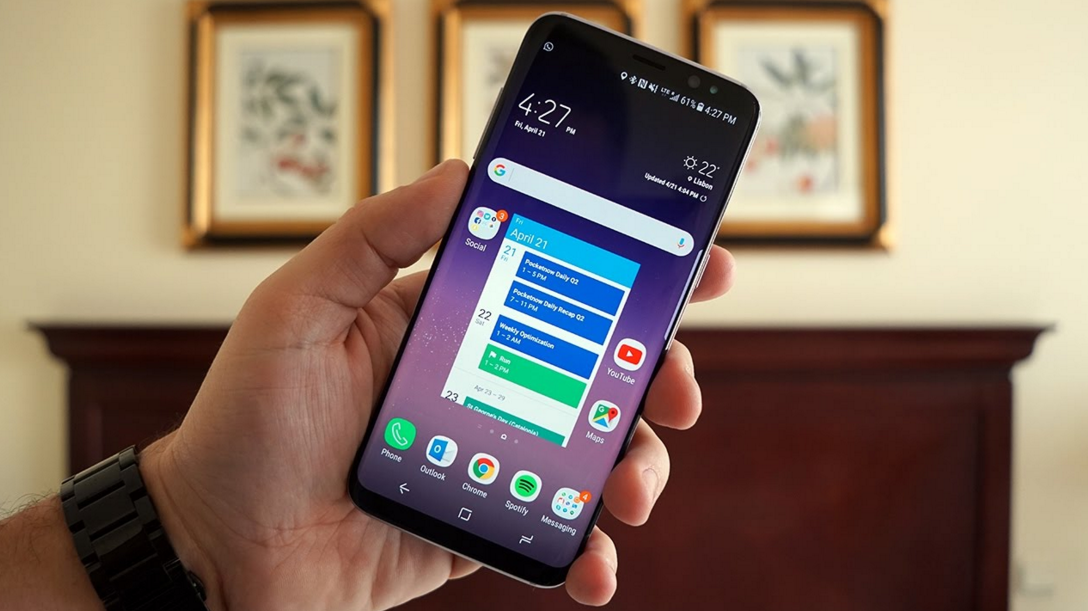
The Galaxy S8 has been surprisingly well received by long time Galaxy users and critics alike; it appears that Samsung did almost everything right this time around, but making a few changes is still a must. This is indeed one of the fastest phones available right now, but with a couple swipes and taps, things can get even better. Speaking of that, you should add device maintenance to Edge apps on your Galaxy S8 and here I am to guide you.
Samsung have had their “Device maintenance” functionality for a while even if it was previously known as “Smart Manager” on Galaxy S6 and Galaxy S7, so this is your chance to enjoy it on the new handset as well.
You may also like this tutorial: How to Transfer Data from iPhone to Galaxy S8
Do you know that the company has included a handy device-management function in order to let users always be informed regarding how much memory they are currently using, the phone’s battery status and the amount of available storage?
And besides that, you can also choose the option to clean out any unnecessary background apps, while another button lets you choose from different power modes (optimized, game, performance, entertainment) to best suit what you’re doing.
Add Device Maintenance to Edge Apps on your Galaxy S8:
- Enter into Settings;
- While there, you have to look for Edge Screen;
- It’s time to enable the toggle for Edge Panels;
- Up next, tap the setting to see a listing of all the available panels;
- On the next screen, make sure the toggle is set to On before scrolling to the right and tapping on the circle above the one that says Device Maintenance to add it to your list of Edge apps;
- Now, you must swipe in from the small tab on the right or left side of the screen to open the Edge apps menu, then swipe through the various apps until you get to the one that says Device Management. That’s how easy is to access the Device Management Edge app!
Also read: Quick Launch the Galaxy S8 Camera










User forum
0 messages