Learn to Remove the Galaxy S8 Dedicated App Drawer
3 min. read
Updated on
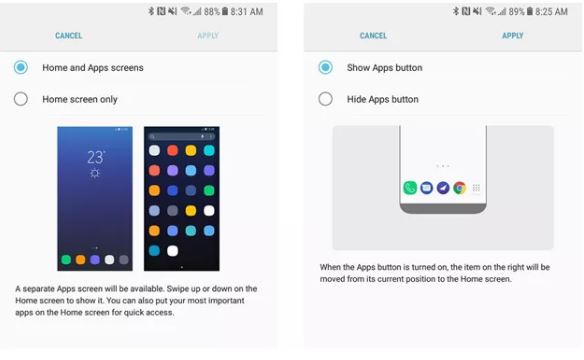
Samsung’s Galaxy S8 comes with various new features and a newer user interface that the company now calls Samsung Experience 8.0. It offers plenty of customization options to users, including various idol grid settings, thesis packs, idol packs, several layouts and more. One of the changes that I want to talk about has to do with the home screen. On the Galaxy S8, Samsung has added the option to remove the Galaxy S8 Dedicated App Drawer and put all apps on the home screen.
This isn’t new, indeed, as it was previously seen as an experimental feature on the Galaxy S7 and Galaxy S7 Edge handsets. However, the company gathered data and it has now made it a mainstream feature. Instead of having a button on the right of the favorite’s tray allowing you to view all your apps, you have the possibility to access the app drawer by swiping up or down, similar to how the Google Pixel Launcher works.
On the Galaxy S8, the home screen settings let you choose between having both home and app screens or simply a home screen. If you choose this option, then all apps get placed on the home screen itself, and any widgets that you might wish to add will be added to the last home screen pane. Naturally, you can also rearrange widgets by long pressing them and bringing them over to where you want to place them.
Learn to Remove the Galaxy S8 Dedicated App Drawer:
- First of all, you need to long press an empty space on your Galaxy S8’s home screen;
- Up next, you have to Tap the cog icon — Home screen settings;
- Click on Home Screen Layout;
- Select the Home Screen Only option, and click Apply;
- When a pop-up menu appears, just click Apply. At that point, all your app and game icons will be placed on the home screen of your smartphone;
- Feel free to rearrange them as you want them to be and even place app icons and widgets side by side;
- Then, you can basically search for any app or game by swiping down anywhere on the home screen. A search bar appears, and you can search not only apps and games, but also other forms of content matching your query.
As always, if you happen to find yourself in trouble, don’t hesitate to let us know in the comments section from below and we’ll do our best to get you back on the right track.



User forum
0 messages