Learn to Create App Folders in Galaxy S8 Home screen
3 min. read
Published on
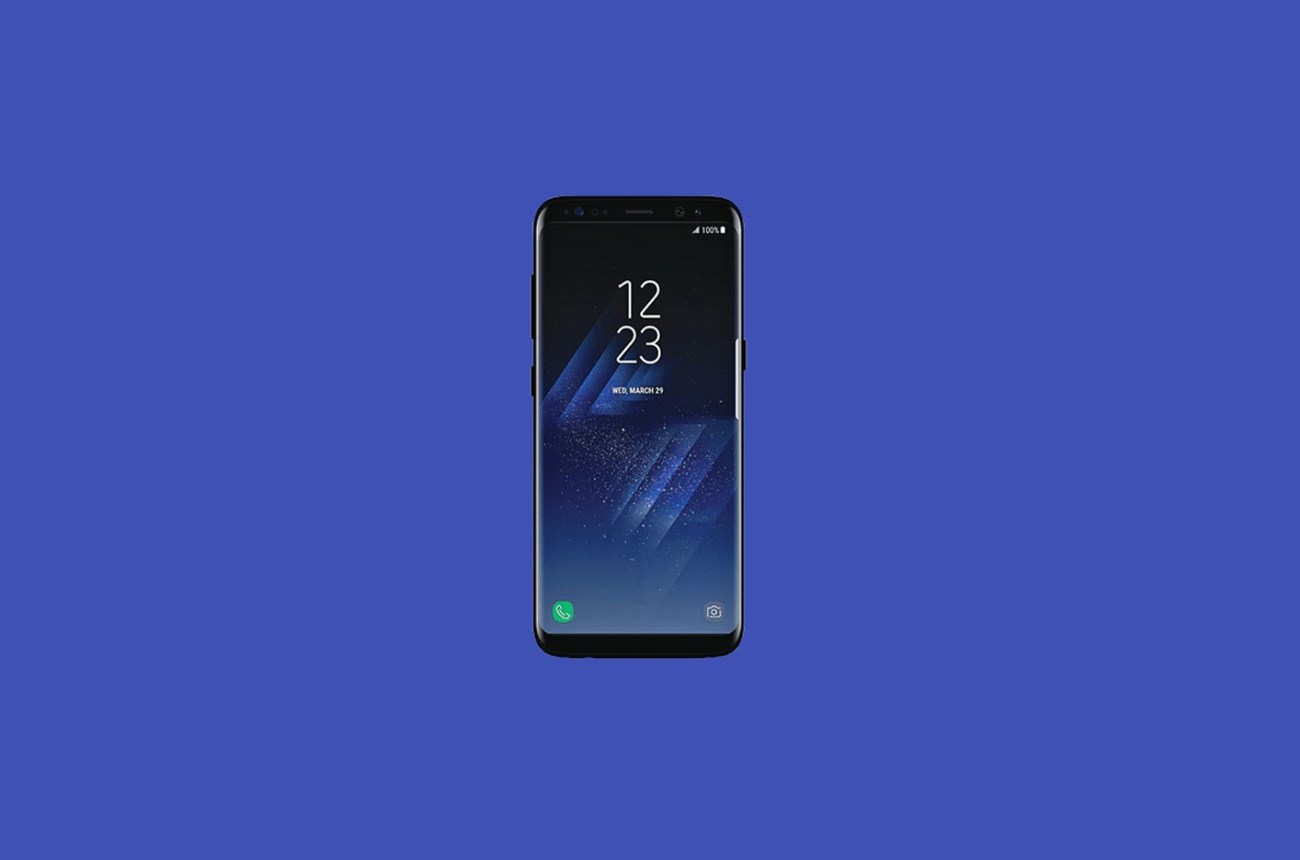
You may have recently purchased a Samsung Galaxy S8 smartphone and you are curious how you can create folders for certain apps that you have. Well, here I am to help you with that.
There is a variety of different ways in order to organize apps in Galaxy S8, yet folders are the most convenient of them all, therefore the user’s favorite choice.
This is a must if you love to have your home screen more organized and less clustered and after all, you know that Samsung Touchwiz has received more appreciation than ever with this new device thanks to its customization abilities.
Without app folders in Galaxy S8 Home screen, each app icon will occupy a single spot and just the thought of it practically kills me. Now, you can put various apps with similar functions or from same developer into an app folder and when it’s time, you can also remove all apps inside the app folder from Galaxy S8 Home screen by deleting the app folder, instead of selecting them individually.
Here’s how you can add app folders to Galaxy S8 Home screen:
Learn to create app folders in Galaxy S8 Home screen (Drag and drop method):
- Tap and hold one app icon of your choice;
- Then, without releasing your finger from the screen, you have to drag the app icon to the Google Home app;
- Once the app is close to Google Home icon, you will notice that Google Home icon will expand, as a sign that you can now create an app folder;
- You can release your finger from the touchscreen. The first app will be dropped to the second app (Google Home).
Immediately, an app folder is created, just as you have wanted from the start.
Learn to create app folders in Galaxy S8 Home screen (App context menu method):
- For the start, tap and hold the first app icon;
- Up next, tap Select multiple items in the app context menu;
- You can select all app icons in the Home screen only;
- Once you finish the selection, tap Create folder button in top right and a new app folder will be created right away.
Learn to create app folders in Galaxy S8 Home screen (Adding app folders or apps from Apps screen):
- You can tap and hold an app folder in the Galaxy S8 apps screen;
- Then, simply add the app folder to the home screen.
After you follow the steps above, you should know how to make a folder on your Samsung Galaxy S8 with no issues. But, you know that this is just the beginning. Therefore, let us know, in the comments are from below, how you customise your folders and apps and if you use other third party software on your Samsung Galaxy S8 to improve its functionality.










User forum
0 messages