Galaxy S8+: Simplify your Phone's layout with Easy Mode
3 min. read
Published on
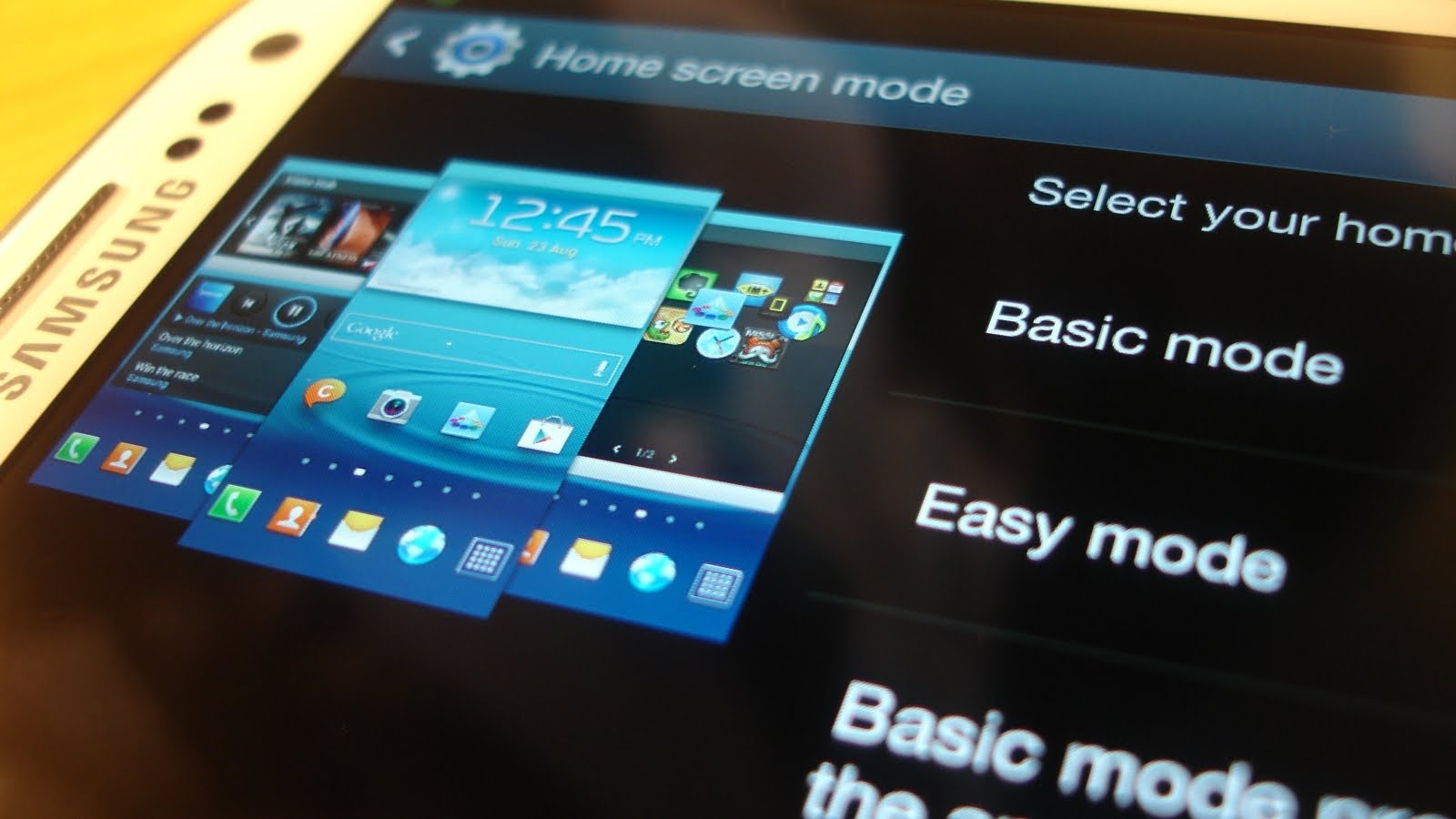
Samsung’s new flagship is a powerhouse with customizable features and amazing specs, but the truth is that not all of us want a little computer in their pocket; some people just want a phone that can text and call. For a simpler home screen, you can always choose to use Easy mode on your Galaxy S8+. This is a feature that you can use to simplify your phone’s layout so you can use it with more easily.
And even more, the truth is that not everyone has the best eyesight. For those that struggle making out tiny fonts and icons, there’s the same Easy mode that saves the day. Easy Mode provides a much clearer interface and fewer options. The Home Screen will be simpler, with fewer icons on it, and you can easily switch from it to the Standard Mode. And the interesting part is that when you do that, all your data, information, as well as standard settings will be transferred to the new mode.
Therefore, it’s great for people that don’t want or need complicated features, or those that have trouble seeing them. Here’s where you’ll find the option to activate it:
Activating Easy Mode only implies using a toggle switch. From the General Settings of your Galaxy S8+ smartphone, tap on the Personalization option and select the Easy Mode. In the newly opened window, you get to switch from Standard Mode to Easy Mode. After you do that, you also need to configure the way you’d want the new mode to look and what to include.
You should be able to select what app icons you want to have and where. When you’re done with these settings, you will be sent back to the Home Screen, where I am sure of the fact that you will notice the changes. To be more precise, you will see that you have access to three main pages. One of those pages will include widgets like the Clock, the Calendar, and the Weather. Even more, you can opt for adding six other widgets on your Galaxy S8+, such as the Camera, the Phone, the Messages, the Internet Browser, and even the Flashlight and the Magnifier.
The left side of the Home Screen will indicate a list of contacts – feel free to manually adjust it and personalize it to fit all your desires and needs. And the Settings menu will look different as well, indicating only the most common settings and options. All the other options are hidden behind a button labeled as More Settings.
You can always choose to turn off this mode to use standard mode in your Samsung Galaxy handset if you’d like trying to use the conventional layout once again to improve your experience of using this phone or if you’d like to be able to do some actions that cannot be done. I am talking about your chance to use other theme so you can have more personal looks for your phone, add some widgets to the home screen, change the grid size of the screen and more.










User forum
0 messages