Customize the Always On Display of your Galaxy S8
2 min. read
Published on
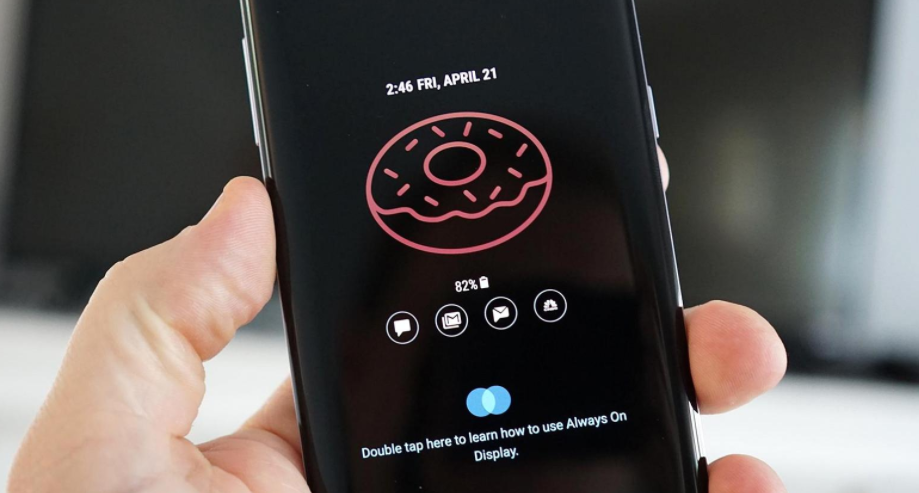
One of the highlights of the previous Galaxy S7 and S7 Edge models was none other than the Always On Display. It’s true that other phone manufacturers such as LG or Motorola have been including these display options on their phones for the past few years, but I am glad to see it on the the new Galaxy S8 as well.
The Always On Display gives you the opportunity to check the time, date, battery percentage, as well as notifications, even when the phone is not in use.
As you see, most of the screen is black, excepting the clock and notifications on the screen. This is a way to get the information you need as quickly as possible, without the need to turn on your phone’s screen. And the fact that it is so customizable is a major plus, therefore don’t hesitate to find out more about the Galaxy S8’ Always On Display:
- The first option you’ll see on this screen will help you decide what content will be shown on your lock screen. Tap on the Content to show option, then you can choose whether or not to display only the home button, only your clock or information, or simply your home button and clock or information.
- Double tap a notification icon to view the notification and hard press the Home button to turn on the screen.
- You can also double tap the clock in order to show Face Widgets. Then, just tap the FaceWidget to show more information and swipe left or right or tap the arrows to switch to different FaceWidget or the clock. Wait 5 seconds and the default widget will be shown again.
- There are various clock styles and widgets you can choose from, therefore enter into the Settings app, Lock screen and security, then Always On Display, tap a Clock Style to configure the widget and view options.
Are there any other features from the Galaxy S8 you’re having trouble with when it comes to customizing? Remember why I am here for and be sure to check out our other tips to see how to get the most out of your handset.










User forum
0 messages