Disable Game Launcher notifications on Galaxy S8
2 min. read
Published on
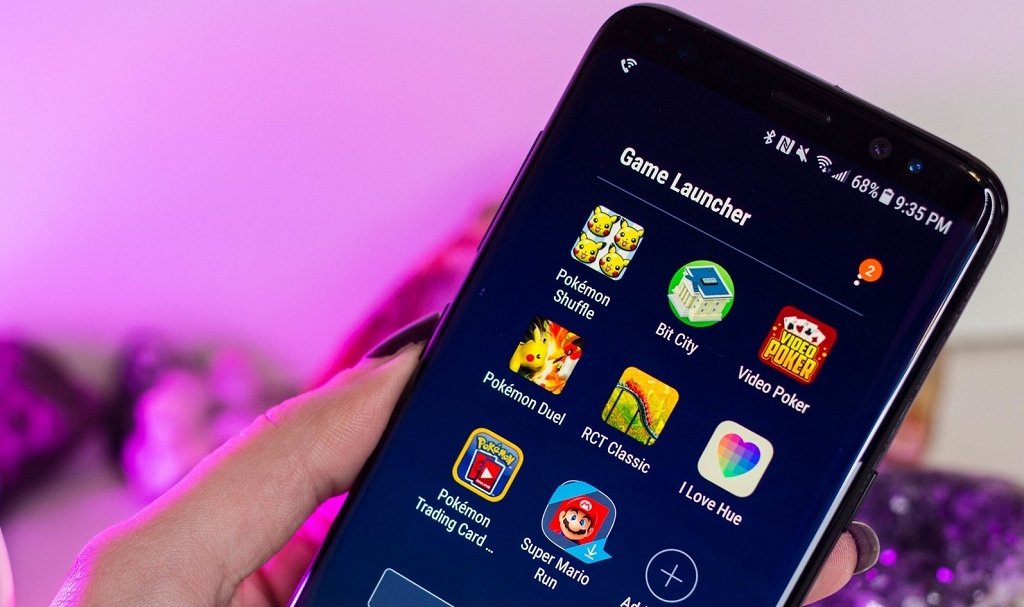
The updated Game Launcher in the Galaxy S8 promises relaxation and fun, temporarily turning your phone into a handheld gaming console by disabling (most) mobile app notifications and smartphone controls. Game Launcher also lets you fine-tune the device’s hardware performance, as well as record gameplay videos for bragging rights, yet Samsung’s Game Optimizing service is far from pleasant.
Samsung’s Game Optimizing service pushes ads to the handset through notifications and getting rid of them is not as simple as it should be.
You may also need to read: How to Turn on Galaxy S8 Game Launcher
Well, it seems that they are somehow tied to the Game Launcher app, and the ads are not stopped by simply disabling “Marketing Info” from the settings menu. What can you do in such a case? Let me be your guide and show you that there is a way to achieve your goal.
Disable Game Launcher notifications on Galaxy S8:
- Make sure your Game Launcher app is enabled by finding your way to Settings > Apps > Game Launcher and hitting “Enable” at the top if it’s currently disabled;
- Make no confusion and you will have to disable this again at a later point, but as you might have noticed, there are times when the annoying notifications appear even while the app is disabled, therefore don’t skip these steps;
- Head down to Notifications nearer the bottom of the page and tap it;
- On the next screen, tap the “On the lockscreen” drop down menu;
- You must set it to “Do not show notifications”;
- Enter into Settings > Apps > Game Launcher;
- While there, select Permissions;
- Also verify that all of the sliders on the following page are set to the off position;
- Now, simply go to Settings > Apps > Game Launcher and disable the app at the button at the top of the page.
The Game Optimizing marketing should now be gone from your handset.










User forum
0 messages