Control the Amount of Data Netflix Uses on your Galaxy S8
3 min. read
Published on
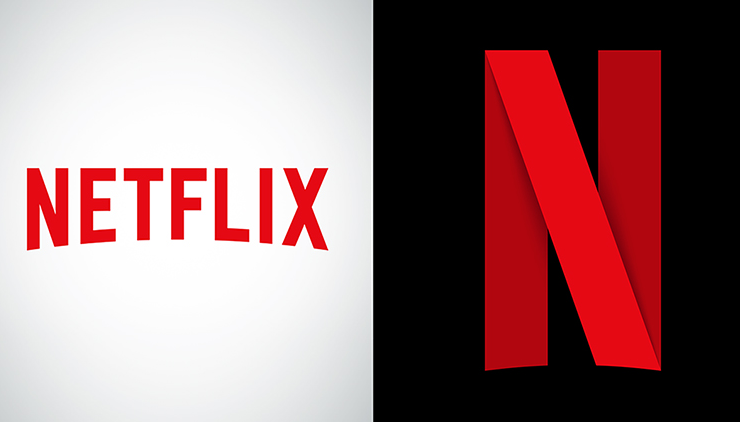
How not to use your Galaxy S8 device for streaming videos? However, this comes with some high costs and the amount of data that Netflix uses on your Galaxy S8 can unfortunately be more than you initially plan.
In fact, this scenario is a common one, especially for video junkies who just can’t resist streaming on their phones. But who could blame you? It’s so easy to do that!
The point is that you should know how much data you’re really using up when you do — especially since those days of truly Unlimited Data plans are over.
Yes, you can control how much data Netflix uses when streaming on mobile networks on your Galaxy S8 smartphone, so let me guide you:
How to Control the Amount of Data Netflix Uses on your Galaxy S8:
Part 1
- Tap on the hamburger icon in the top-left corner of the main screen;
- Scroll to the bottom of the page;
- Up next, tap App Settings;
- Tap Cellular data usage;
- Here you will find no less than six data usage settings to choose from. I am talking about:
- Off – this will only let you stream on the device while connected to Wi-Fi.
- Auto – choose this option and Netflix will select a data usage setting that balances data usage with good video quality. Currently, this lets you watch about 3 hours per GB of data.
- Low – you can watch about 4 hours per GB of data.
- Medium – you may also watch about 2 hours per GB of data.
- High – feel free to watch about 1 hour per GB of data.
- Unlimited – you can take in consideration this option only if you have an unlimited data plan. This setting will stream at the highest possible quality for your Galaxy S8 smartphone and it may use 1 GB per 20 minutes or more depending on the network speeds.
Part 2:
After making your choice, you must tell the streaming provider how to deliver your data by choosing for yourself the video quality you desire. In such a way, you can easily reduce your data usage while still being able to stream Netflix wherever you go.
- For the start, go to Netflix.com;
- Click Sign In to get to your Account;
- Sign In on the Login page and input your account’s email address and password there;
- If you have multiple profiles, then simply choose the option for which you want to change the data-usage settings;
- Click Your Name;
- Then, choose Your Account;
- Once you’re on your Admin account, you’ll be brought to your Netflix home page;
- While there, click your profile name at the top-right of the screen;
- From the drop-down box, it’s time to choose Your Account, so you can get into the settings for your profile;
- Now, choose Playback Settings;
- By default, Netflix sets the playback quality to Auto, allowing you to get the best visual experience based on your network’s capabilities and default settings in the app, but there are actually three data usage options that you can choose from:
- Low – I am talking about Basic video quality, up to 0.3 GB per hour of usage;
- Medium – this option is for Standard video quality, up to 0.7 GB per hour of usage;
- High – this gives you the Best video quality, up to 3 GB per hour for HD, as well as 7 GB per hour of Ultra HD;
- Now that you’ve chosen your video-quality option, click save. Be sure that your video quality and data usage will now be governed by that setting.










User forum
0 messages