Learn to Manage Mobile Data Usage on Netflix
3 min. read
Published on
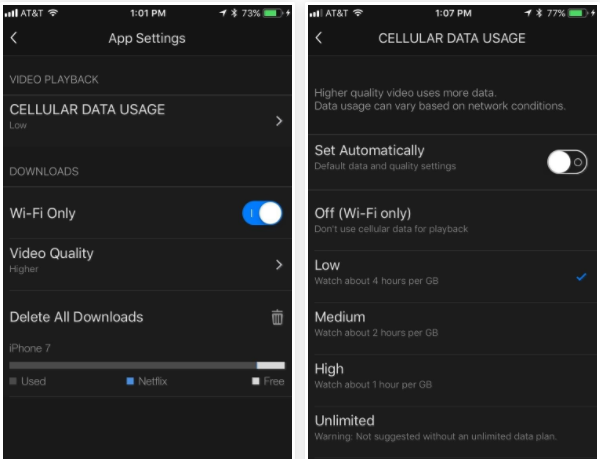
Video streaming is costly, so I know that you want to limit the service’s data usage to prevent your wireless bill from getting out of hand. Has this ever happened to you? Well, you are not the only one complaining about such a situation, so I am glad to find out that you are looking for a change.
You must learn to manage Mobile Data Usage on Netflix as the company offers a tool through its service that lets you make some choices and reduce data usage. In fact, there are two procedures waiting for you and here I am to guide you all the way to achieving your goal.
If you only want to limit how much data the Netflix app uses on one device (or on a per-device basis), this first method is ideal for you:
Learn to Manage Mobile Data Usage on Netflix (method 1):
- First of all, tap on the hamburger icon in the top-left corner of the main screen;
- Scroll to the bottom of the page;
- Hit the “App Settings” option;
- Choose the Cellular Option;
- From here, you will find various options to choose from. If you never want Netflix to stream unless connected to Wi-Fi, then don’t hesitate to choose the Off (Wi-Fi only) option. However, if you only hope to minimize data usage, then the best option for you is none other than Low. It uses up the least amount of data — 1 GB for every four hours of streaming, but be careful that your quality will change. As for the option that says Auto, let me tell you that Netflix will select a data usage setting that balances data usage with good video quality. At this point, this will allow you to watch about 3 hours per GB of data.
If you want to limit data usage for all devices that access your Netflix account, then let me guide you through a second procedure:
Learn to Manage Mobile Data Usage on Netflix (method 2):
- Tap the hamburger icon on the main screen;
- Scroll down as you have to go to Account. Tap it;
- The app will then launch Netflix in your web browser;
- Once on the page, scroll down and find MY PROFILE;
- From here, tap Playback settings;
- Choose your data cap;
- Again, Auto is not for users looking for control over their data. Analyze those different options here, and choose the one that’s right for your devices. Netflix “conveniently” flips the way it represents data usage here versus in the app settings, but the basic idea stays the same. If you want to use as little data as possible, go with Low for sure.










User forum
0 messages