How to Create Instagram Stories
2 min. read
Published on
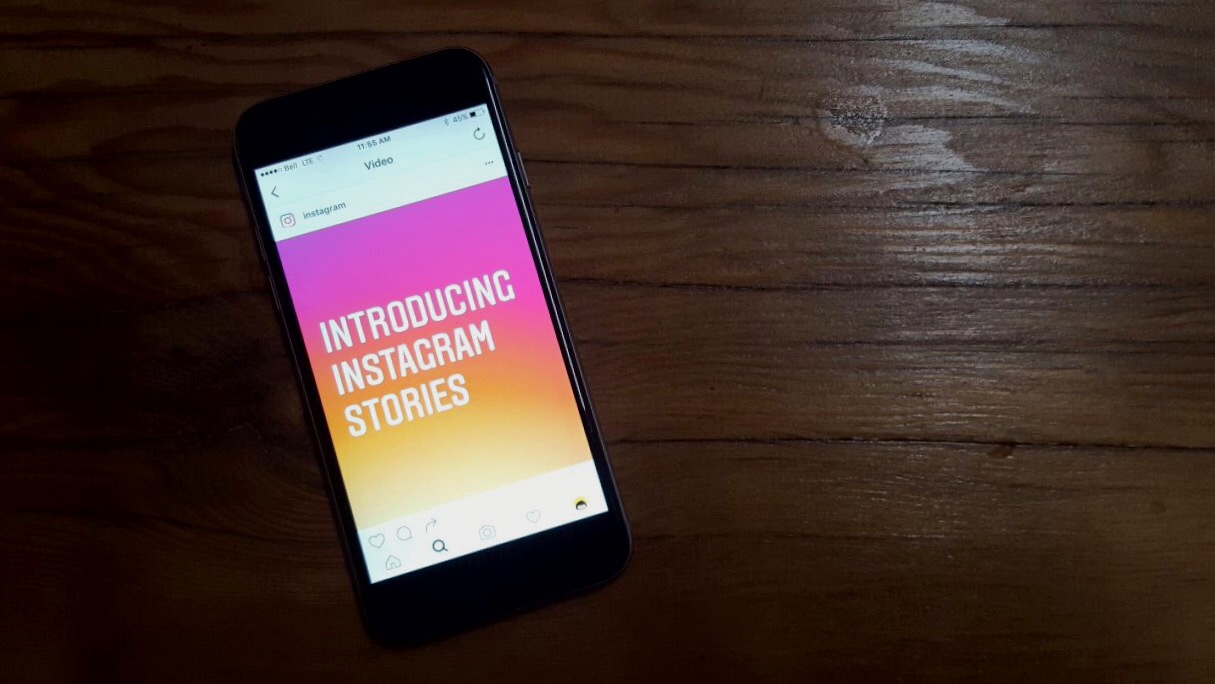
One of Instagram’s most interesting features is called Stories and I bet that you know a few things about it too. The photo and video app is launching location and hashtag-themed Stories, collections of user posts that are basically labeled with a specific city or hashtag.
For example, a photo or video tagged with the “New York” location sticker could appear in a location Story with posts from others who used the very same tag.
Snapchat has the same feature, but it’s known under a different name – Our Story, and pulls in user photos and videos tied to specific locations or events, like concerts or sports events. And you must know that unlike Snapchat, though, Instagram is going to pull all of these Stories together using only software algorithms instead of human curators.
How to Create Instagram Stories:
- Tap on the plus button found on the top-left side of your home screen or swipe left in your Feed;
- You may also quickly launch Stories by swiping right from the main screen;
- Tap the circle button at the bottom of the screen to take photos or tap and hold to record a video. You can also choose to start a live event or a Boomerang or put the app in hands-free mode. More on those options in a minute;
Edit the photos or videos with text or add a drawing and hit the pen icon to discover no less than three types of pens; - Tap Done to save your Story;
- Tap the Add Your Story button to share to your Story;
- If you want, don’t hesitate to tap on the Save icon to save your image or video on your phone;
- Want to add more than one photo or video to your story so that it plays like a slideshow? Just keep repeating the steps. Each photo you add using the steps within a 24-hour period will be placed in your story.
Remember that the photos and video you chose for your Story will now be a series that people can swipe through for no less than 24 hours.










User forum
0 messages