How to Access Your Galaxy S8 Brightness Slider with a Simple Swipe
2 min. read
Published on
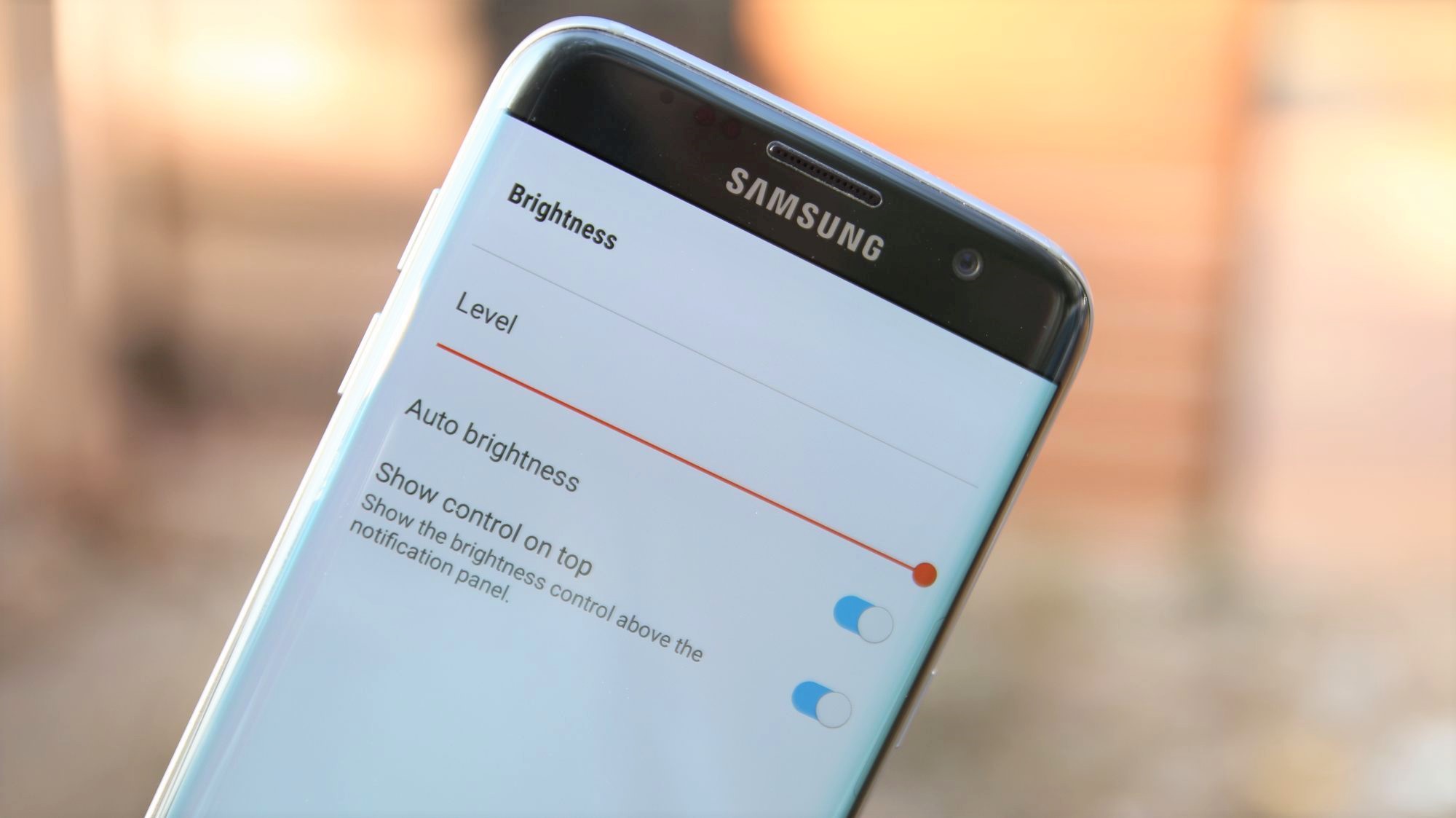
I was used to tell you that the notification panel on Android smartphones is designed to give you a quick look at commonly used features and important events that have occurred on your phone, including a brightness slider in the notifications panel, just as the fact that there are so many applications available in the Google Play Store that are surprising at this chapter. You can add a brightness slider to your Status Bar with the help of a Display Brightness app, yet it might not be the case for that.
For example, do you know that you can access your Samsung Galaxy S8 Brightness Slider with a simple swipe? Despite of the fact that automatic brightness is enabled by default, there are still users who like to adjust screen brightness manually for a precise control.
Also learn: How to Manage Galaxy S8 Camera, Microphone and Location Access
Sadly, the Galaxy S8 brightness bar sits below the Quick Settings tiles by default, therefore you must swipe down twice to access it. But there’s an easy way to change that and make the slider accessible with nothing more than one swipe.
Here’s how to do it:
How to Access Your Galaxy S8 Brightness Slider with a Simple Swipe:
- First of all, swipe down twice from the top of any screen to expose the brightness adjustment bar right under the Quick Settings tiles;
- After that, tap the drop-down menu icon to the right of the brightness bar;
- From here, you’ll be presented with a menu, therefore enable the switch next to Show control on top;
- Then, tap Done to wrap things up;
- You need to swipe down once to pull up the brightness bar and make adjustments whenever your Galaxy S8 brightness isn’t to your liking.
You may also: Adjust Location History Settings on your Galaxy S8 and learn how to Get your Galaxy S8 out of its Constant Restarting Cycle










User forum
0 messages