Get Latest Google Camera on your Android Device (Detailed Procedure)
3 min. read
Published on
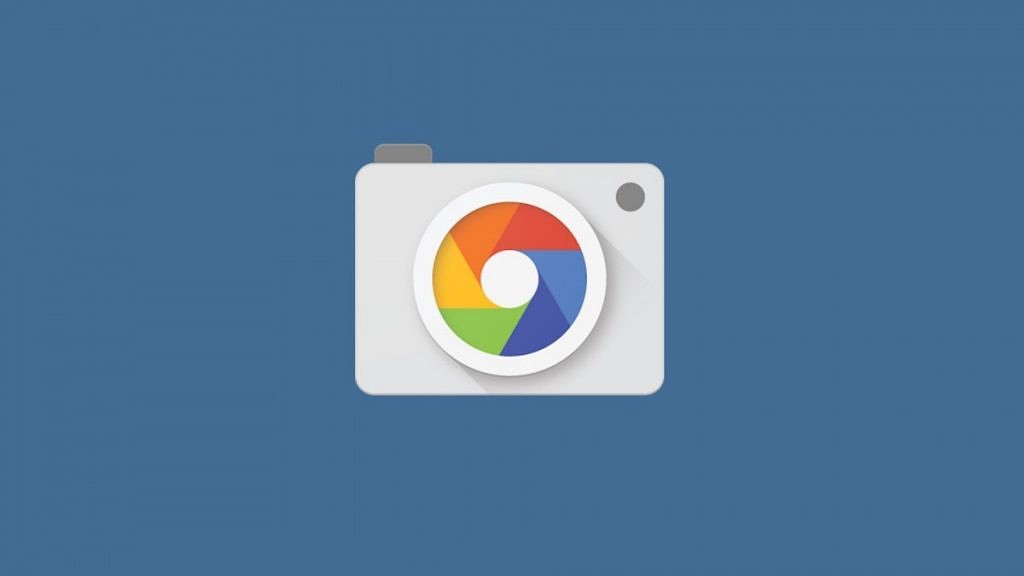
Google Camera is great, but support for it is supposed to be restricted to Google’s Pixel and Nexus handsets. These devices came exclusively with a Google Camera application that had HDR+ which post-processed the images that were captured to automatically enhance the color, as well as saturation and made the photos look great.
However, thanks to an independent developer with the handle B-S-G, a modified version of the app can be grabbed on several other recent Android handsets and here I am to show you how simple it is to get the latest Google Camera with HDR+ on your Android device.
I must tell you from the start that the feature was criticized as the HDR+ took a little time to process after the image was captured. However, the end result of the image after the HDR+ was so good that other smartphone manufacturers started to enable HDR+ on their smartphones too and more and more Android users started to think of it too.
Now the customized app, a variant of Google Camera v4.4.012.156195200, was ported for other smartphones running Qualcomm’s Snapdragon 820, 821 and 835 chipsets. This enabled this HDR+ mode in the Google Camera on the non-Pixel phones too and smartphones such as Galaxy S8, S8 Plus, or LG G6 can now make use of the Google Camera’s HDR+ mode.
Get ready:
- You must use a Snapdragon 820, 821 and 835-based Android handset;
- Your smartphone has to be rooted;
- You should have Magisk v13.3 installed on your device;
- Your device must have a custom recovery like TWRP installed.
Get Google Camera with HDR+ on your Android Device:
- Grab the Camera2API enabler module zip;
- Open the Magisk Manager on your smartphone;
- After the Magisk Manager is opened on your device, head over to the modules section in the Magsik Manager and long press on the zip file by clicking on the + icon at the bottom to add the module;
- Then, don’t hesitate to reboot the phone. Like that, the Camera2API will be enabled on your smartphone and you will be able to have HDR+ in your Google Camera app;
- After finishing the procedure, you can verify if the Camera2API is indeed enabled on your device by issuing a command in your terminal: getprop | grep camera;
- Once the command has been issued, you should get the message back as follows: persist.camera.HAL3.enabled 1. In such conditions, 1 is a sign of the fact that the module has been activated and 0 means that it is deactivated.



User forum
0 messages