Easily Increase Keyboard Height on Gboard
2 min. read
Published on
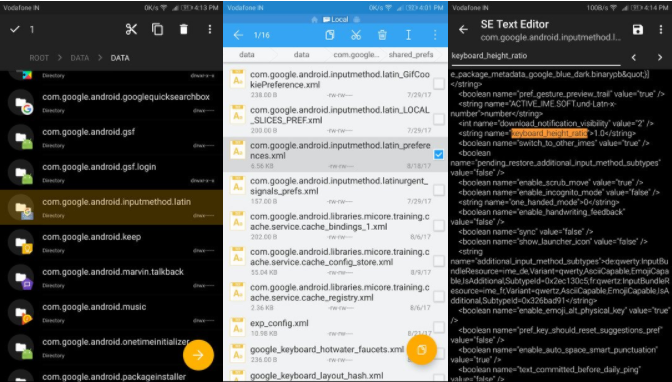
Google Keyboard has more and more advanced customization features and it’s still one of the best if not the very best option that you can find. With features like next-word prediction, gesture-based typing, increasing the Keyboard Height, this is without any doubt one of the most functional keyboards currently available for Android.
Don’t you know how to easily increase Keyboard Height on Gboard? If you don’t feel comfortable even with the tallest height option on Gboard, I totally get you as this is very small. The best part is that you can do something about it, but you will require root access for that.
Read: Gboard Rocks! – the Ideal Google Keyboard for Android
And you should also keep in mind the fact that the procedure described here involves messing with Gboard’s data file found in the root data partition of your device, so you must be very careful.
How to Easily Increase Keyboard Height on Gboard:
- For the start, you need to launch the root capable file explorer of your choice;
- Then, go to the folder /data/data/com.google.android.inputmethod.latin/shared_prefs/;
- While there, don’t hesitate to search for the file named com.google.android.inputmethod.latin_preferences.xml. As you can imagine from the name, this file contains multiple preference settings for the Gboard app;
- Open this file in the text editor;
- Next, just look for this line: 1.0
- It’s time to modify this number anyway you like. A larger number means a larger keyboard and a smaller number means a smaller keyboard. The way this works is that if you set the number to 1.5, the keyboard will appear 1.5 times its original size;
- Once you’re done, save the file and exit;
- After that, don’t forget to relaunch Gboard with the new height setting, go to Settings> Apps> Gboard and force stop the app.
You should also: Learn to Unlock NSFW GIFs on the Gboard Keyboard for Android or how to Search and Share Emojis and GIFs in Gboard



User forum
0 messages