Learn to turn off Snap Map on Android
2 min. read
Published on
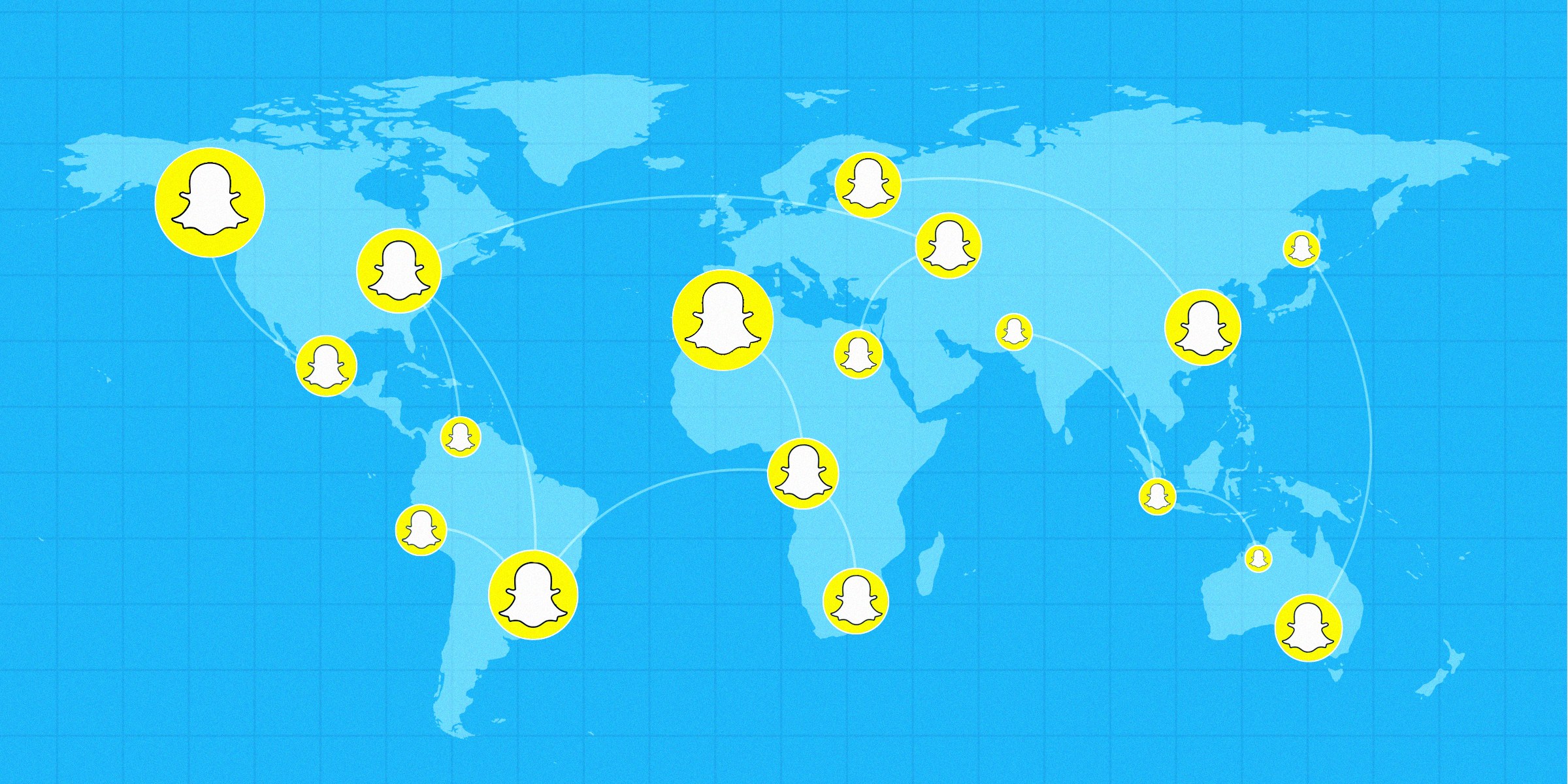
One of the most recent additions to Snapchat is Snap Map, a new feature that gives you the chance to see where your friends are on a digital map. The idea is that if you can see when you’ve got a friend nearby, so arranging a meeting should be easier than ever now. You can also see their snaps laid out across the map, which makes me think of Twitter’s Periscope live-streaming service.
Using Snap Map is also incredibly easy. All you have to do is to launch the app and using two fingers perform a pinch gesture on the screen and follow the steps described in this detailed procedure: How to Enjoy Snapchat’s New Feature: Snap Map. However, If you’d rather turn it off, then don’t hesitate keep on reading about how to disable Snap Map on Android.
I just have in mind that BBC reports that some schools have criticized the feature, as it could easily be used to build up a picture of home addresses, schools or workplaces, not to mention that people around the world feel that they are not safe. If you agree, then this guide is perfect for you:
Learn to turn off Snap Map on Android:
- Launch Snapchat and pinch the screen to open Snap Map;
- Tap the Settings cog at the top right;
- Now, you have to tick the box for Ghost Mode. This will prevent other people from seeing your location;
- There is another option that you should know about – you have the chance to allow just your Friends to see your location. However, if privacy means a great deal to you, then this isn’t the option that you need.
Read next these guides:










User forum
0 messages