Enable Google Now Integration on your Home Screen
3 min. read
Published on
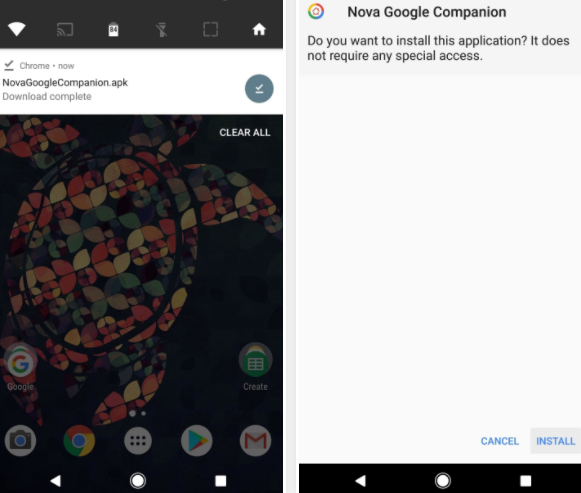
The truth is that the stock home screen app that comes with your Android phone cannot even be compared to Nova Launcher. In fact, the only area where stock launchers have had Nova beat is that some include a baked-in Google Now page, which lets you swipe over to see a list of relevant news and info that Google serves up just for you.
But now, the development team at TeslaCoil has even found a way to get the Google feed on Nova.
You need Android 6.0 or higher, as well as “Unknown Sources” enabled. Even more, let me be clear about the fact that the integrated Google Now page is still seen as a pretty new feature, so you’ll need to make sure you’re running the latest version of Nova Launcher to try it out.
To make sure everything is up-to-date, just head to Nova’s Play Store page and accept any pending updates.
Enable Google Now Integration on your Home Screen:
- Once you’ve got Nova installed and updated, then press your Home button;
- If Nova wasn’t already set as your default launcher, you’ll see a pop-up message;
- Now, select Nova from the list;
- After that, select “Always,” and Nova will now become your default home screen app;
- This section applies if you already had Nova Launcher installed. Because the Google Now page has to reside on your leftmost home screen, the new feature won’t work if you have Nova’s “Infinite scroll” option enabled. Therefore, you have to long-press any empty space on your home screen, then tap the Settings icon. From there, just open the Desktop menu and find and disable the “Infinite scroll” option;
- Up next, you must install the app that adds the Google Now page to Nova known as Nova Google Companion app (.apk);
- Once the APK file has been downloaded, open it from your notification tray or with any file browser app;
- From there, press Install when prompted;
- Open the Nova Google Companion app and you should see a message saying that Nova will now include the Google page;
- Up next, head to your home screen, then swipe over to the leftmost page, and you should be greeted by the Google feed;
- The Google acts like a regular home screen page, so you can swipe back and forth between it and the rest of your home screen pages. And Google Now will occupy your leftmost home screen by default, so don’t hesitate to access the page by swiping right until you reach it.
However, you can access Google Now on any home screen page if you choose to enable Nova’s “Edge swipe” gesture, so you know what you should do.










User forum
0 messages