Get Note 8’s App Pair Feature on Any Android Device with Screens – Multi Window Manager
3 min. read
Published on
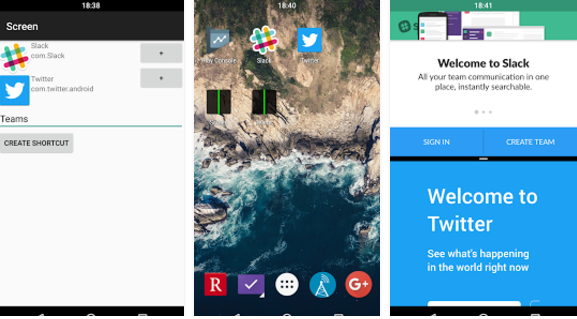
It is well known that Android OS is the ideal OS when it comes to multitasking capabilities. Moreover, with the introduction of the much awaited multi-window feature on Android 7.0 Nougat last year, it allowed you to open two apps at the same time. However, speaking of multi-window feature in particular, the truth remains unchanged even after all this time – none other than the Korean manufacturer Samsung debuted the feature with its Galaxy Note 2 in 2012.
Now, the company’s big screen “phablet”- the Note 8 one brings support for amazing Multitasking capabilities and it is true that the Multi Window features integrated in Galaxy Note 8 allows two apps to open at the same time. Well, if you want to use two specific apps together, the app pairing preset (feature) will let you open them simultaneously with just a single tap.
This sounds great, so you should better leave your worries aside. You can get Note 8’s App Pair feature on any Android device with Screens – Multi Window Manager and here I am to tell you all about the procedure.
Detailed procedure:
- Get “Screens – Multi Window Manager” from the Play Store;
- Install it onto your device;
- It’s time to give it accessibility access by going the Settings page. To do that, just go to Settings->Accessibility and scroll down to find “Screens”. Tap on it, and enable it;
- Launch the app and you will see two buttons which will allow you to add the apps that you want to open in the split-screen mode and a button to create the shortcut for them;
- You have to tap on the “+” button;
- Then, select the app you want to use. Do that for both the apps;
- Don’t hesitate to name your shortcut by typing in the “Shortcut name” field and hit the “Create Shortcut” button to create your shortcut;
- When you hit the button, an icon will be placed on your home screen, so feel free to create as many shortcuts as you want;
- Keep in mind that the icon will remain the same for all the shortcuts you create as long as the only way to differentiate between them is by their name. So, be careful while naming the shortcuts.
Therefore, you can easily enter splitscreen mode with pre-selected apps. The app creates shortcuts that can be opened from any launcher and it is faster than you might imagine. Try it out and see if I make any mistake by saying that!










User forum
0 messages