How to Use Memote from the Google Play Store
3 min. read
Published on
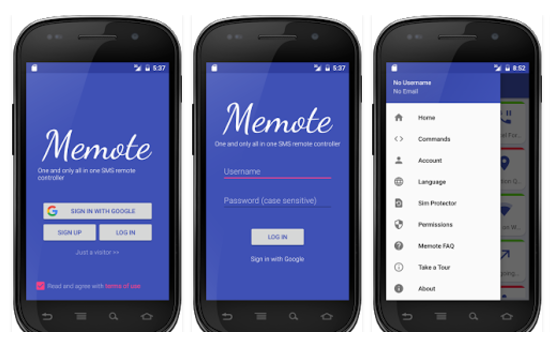
Have you ever heard of Memote from the Google Play Store? This is the only software which provides full control over a remote cell phone with no internet access. Yes, some simple text messages can let you have control over your Android devices without any access to the internet.
So, you don’t have to worry about the privacy of your personal data, but you can comfortably use this app to remotely control the settings of your phone like turning WiFi on/off and switching it to the silent mode when it’s the case.
If you feel that something might be wrong, you can also turn on the microphone of a remote cell phone and listen to the surrounding sounds. The remote commands are sent via Short Message Service and the inquired data are returned via text messages too, so things work as smooth as possible.
How to Use Memote from the Google Play Store:
- Download the Memote app from the Google Play Store;
- Then, you have to install it;
- Now, open the app and you can either choose to sign in or sign up or simply ignore it and use the app as a visitor;
- You have to setup a password for Memote;
- Pass through the setup and then give permission to the app to access your incoming messages for it to function properly;
- You can now find a bunch of icons on the home page of the Memote app. Each of these choices represents the commands that have to be sent via text messages to execute the corresponding function;
- Select the command which you would like to execute, for example, the Turn on Wi-Fi command;
- You will now find the command that has to be used in order to execute the action. You can either use the default one or change it to something you prefer;
- It’s time to open the messaging app on your other Android phone and then type the below lines:
Memote=password
Command1 - Do not hesitate to replace the password with the one you set before and the previous command with the one you found on the command page. For instance, if you want to control the wifi, you have to enter the below lines into the text message.
Memote=password
wifion - Enter the registered mobile number to the recipient’s box send to activate the commands. Be sure that the commands will now be executed one by one as soon as your message is sent.
That’s it. You have successfully controlled your Android smartphone remotely and as I have said it from the start, no internet access is needed.










User forum
0 messages