How to Use Samsung’s Galaxy Note 8 feature called SmartSwitch
2 min. read
Published on
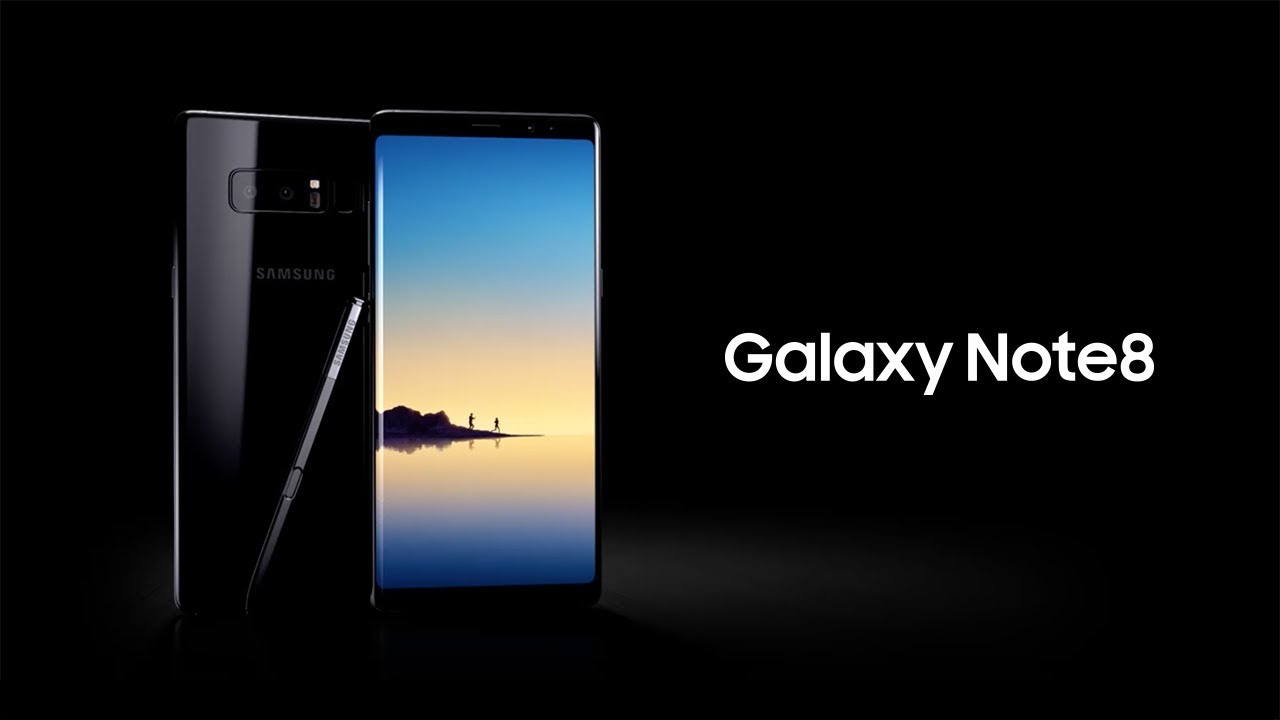
Samsung’s Galaxy Note 8 is here. Whether you returned your Note 7 after the battery-related recall, or have just been counting the days until your Note 5 was eligible for an upgrade, the Galaxy Note 8 is far more tempting than any other option out there.am I right? Samsung’s Galaxy Note 8 is a giant phone with a ton of features, but one essential step for getting to discover them all is none other than transferring your data into the new device.
I know that you hate the idea of sending the next days in transferring data from your current device to the new Note 8 one.
Samsung has a feature called SmartSwitch, and this will automatically transfer all data to the Galaxy Note 8. All you have to do is to find SmartSwitch inside settings, use the adapter that comes in the Note 8 box, and connect it to your old phone. Even more, you can easily do this entire process over WiFi too if you don’t have a cable or the adapter handy.
Let’s find out more about Galaxy Note 8 Shooting methods
Samsung offers a few ways to transfer data from an old phone to the new Samsung Galaxy Note 8 phablet. These methods work whether the old phone is a Samsung phone, another brand Android phone or even an iPhone. Samsung includes a USB dongle inside the box. So, you must connect the included USB charging cable to the dongle and connect the dongle to the Note 8. Then, just connect the cable to the old Android phone.
The Smart Switch app does everything for you, so don’t hesitate to tap Backup and reset to start Smart Switch. Then, you have to tap Open Smart Switch. This will transfer most of your settings, apps, wallpapers, texts and more. Once that’s all done, you are ready to start the Note 8 journey!
Learn How to Manually move files to Galaxy Note 8 Secure Folder










User forum
0 messages