Make your Android phone look like Pixel2
3 min. read
Published on
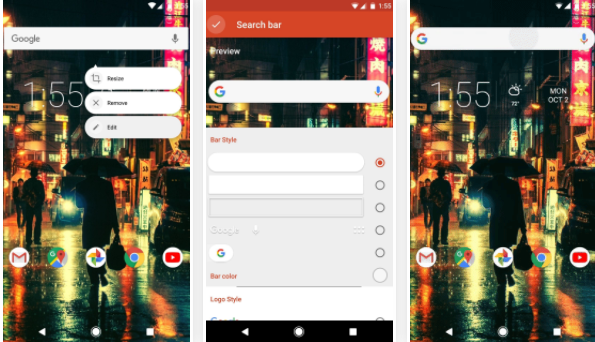
The Google Pixel 2 and Pixel 2 XL are Google’s new flagships.as you have already see, on the inside, the two models are essentially identical, with the same Snapdragon 835 processor and no less than 4GB RAM, but let’s leave the key specs for another day and focus on the fact that some software improvements are impressive.
Well, Android Oreo is onboard this time and we all love that. Even better, the Google Pixel 2 gets no less than three years of OS platform updates and Google decided to move the Google Search bar at the bottom of their home screens. Do you want to make your Android phone look like Pixel2? The idea is that you can get the very same look and functionality using a certain launcher. It’s true that it’s not a perfect replica, but it’ll give you the feel that you are looking for, that’s for sure.
For that to be possible, you have to use a launcher that most Android users know so well, Nova Launcher. The idea is that repositioning the search bar towards the bottom is quite simple and here I am to guide you:
Make your Android phone look like Pixel2:
- To begin the procedure, you must long-press any empty space on your home screen;
- Up next, tap the settings cog to head to Nova’s main Settings menu;
- From there, don’t hesitate to select App & widget drawers;
- You must now scroll down and enable the switch next to Swipe to open;
- While you’re here, disable the Swipe indicator option, too, since that would easily clutter the look of your revamped home screen;
- It’s time to remove all of the icons from your dock, therefore long-press each icon and then drag them all out one-by-one;
- After that, you must long-press each icon again and select Icon Options instead from the pop-up menu;
- From there, tap Edit, then delete the name in the App label field;
- After removing icons from your dock, you must eliminate the “All Apps” button, so you have to long-press the icon before you see the pop-up menu;
- When you do, press Remove;
- You see that the Google Search bar on the new Pixels is rounded with a colorful “G” logo and you can have the same thing here too. Just long-press the search widget at the top of your home screen, choose Edit, then the rounded option under Bar Style and the colorful “G” logo under Logo Style;
- After doing these changes, press the check mark;
- You must now long-press the widget on your home screen and drag it down to the empty spot you’ve created on your dock;
- The icons at the bottom of your screen aren’t in the dock, but there you can find some sort of a page indicator between the search bar and those icons. To get rid of it, long-press any empty space on your home screen, then tap the settings cog. From there, scroll down and tap Page indicator. At the end, choose None on the popup;
- At the same time, in the Nova settings, you can go to Icons & Layout and disable App labels. But this would mean none of the apps on your home screen will have App labels, in case you add more than just one row of icons.
No less important, you can try different height padding settings if you’re not happy with the spacing between the dock and the nav bar.










User forum
0 messages