Clean Up the Galaxy Note 8 App Tray
2 min. read
Published on
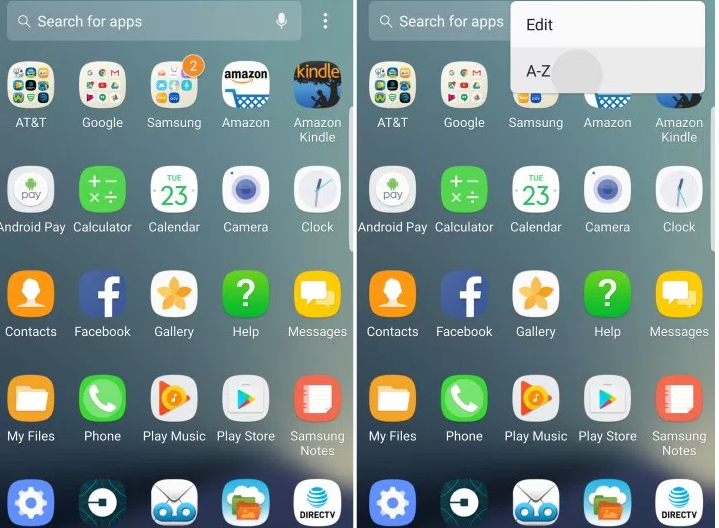
As part of Samsung’s carefully planned strategy, the Galaxy Note 8.0 looks like a winner. The focus was on loyal users who weren’t so much disappointed in the company for the exploding batteries and the latest Galaxy Note 8 is even better than expected. No one can say that the Super AMOLED screen doesn’t look great or that it hasn’t got plenty of power under the hood. The built-in S-Pen stylus is very handy and the battery knows its place this time, but things are not perfect.
Also read this detailed guide and Learn to Take Galaxy Note 8 zoomed-in photos
Have you ever seen the ideal device? One frustrating aspect of the Galaxy Note 8 is apps being out of order in the app tray. This happens epecially once you download more and more apps from Google Play and it isn’t your fault.
You are supposed to do that, but the issue is that every single downloaded app goes to the end of the list, in no specific order. I can assure you of the fact that there’s a way to quickly re-sort them all in alphabetical order. You must eventually clean up the application tray and gain the order that you are looking for.
Let’s find out more about Galaxy Note 8 Shooting methods or learn to Use Galaxy Note 8 Live Focus
Therefore, don’t hesitate to swipe up from the bottom of the screen, then tap the 3-dot settings button at the top. You must now select the classic “A-Z” and then tap Save. Now all of your apps get displayed alphabetically and are easier to find.
There is though a problem that will continue: the next time you install an app though, you’ll have to do this again, as it reverts back to the list format.
This tutorial is also waiting for you: How to Manually move files to Galaxy Note 8 Secure Folder










User forum
0 messages