Learn to Turn on Galaxy Note 8 Game Launcher
3 min. read
Published on
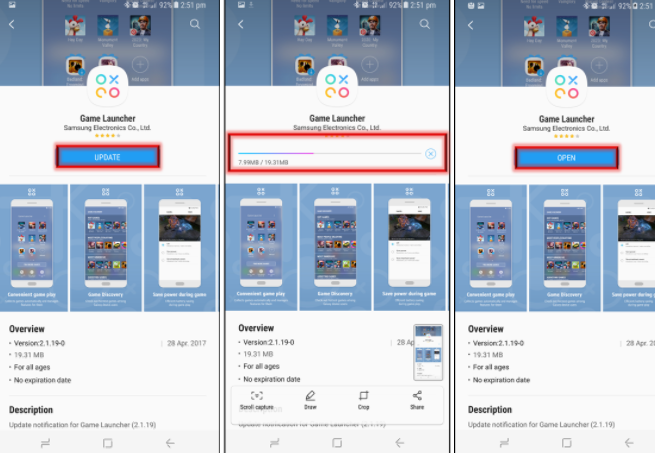
The Samsung Galaxy Note 8 is an outstanding phablet and beside all the hardware elements that I am sure you are familiar with at this point, the device rises above the rest due to some tools designed specifically for gamers that you can activate from your phone’s settings. Well, if you like to play games on your Android device, latest Samsung’s flagship may be the perfect choice for you.
Let me tell you that it comes with the Game launcher – a very handy feature that can provide an awesome gaming experience. All you need to do is to enable Samsung Galaxy Note 8 game launcher, and here I am to show you how to do just that.
After all, this handy feature lets you keep all of your games in one location and allows you to play without interruptions by blocking notifications. Before playing, you have the option to mute and hide alerts and adjust game settings to save power or increase user experience in gameplay. And there’s even some sort of a built-in screen recording mode.
Learn to Turn on Galaxy Note 8 Game Launcher:
- Go into the Settings menu → Advanced features;
- Tap on Games;
- Then, search for Game Launcher. Toggle it on and a shortcut to Game Launcher will be added on your Home screen;
- Go to the Home screen and tap on Game Launcher;
- Tap Update to Update Game Launcher to the latest version (note that if your Game Launcher is already on the latest version, you should feel free to skip this step);
- Tap on Agree if you want to receive notifications about promotions and marketing information from Game Launcher;
- Tap on Enable if you wish Game Launcher to gather all game icons you currently have on the Home screen into one folder;
- Game Launcher has now been successfully setup and here’s what you can find here:
- No alerts during games – All of your alerts can be muted and hidden during gameplay. Only incoming calls will be displayed on your screen, so enjoy this option;
- Mute game – The game volume will be muted, but your handset volume won’t change. To turn off Mute game, you must simply press one of the Volume keys during gameplay;
- Tune performance – Performance tuning adjusts the performance of the game, so be sure that selecting High performance improves performance but may increase power use. Selecting Save power saves power, but this will also reduce performance.










User forum
0 messages