Solve Wrong Color Temperature Issue on Galaxy Note 8 Screen
2 min. read
Published on
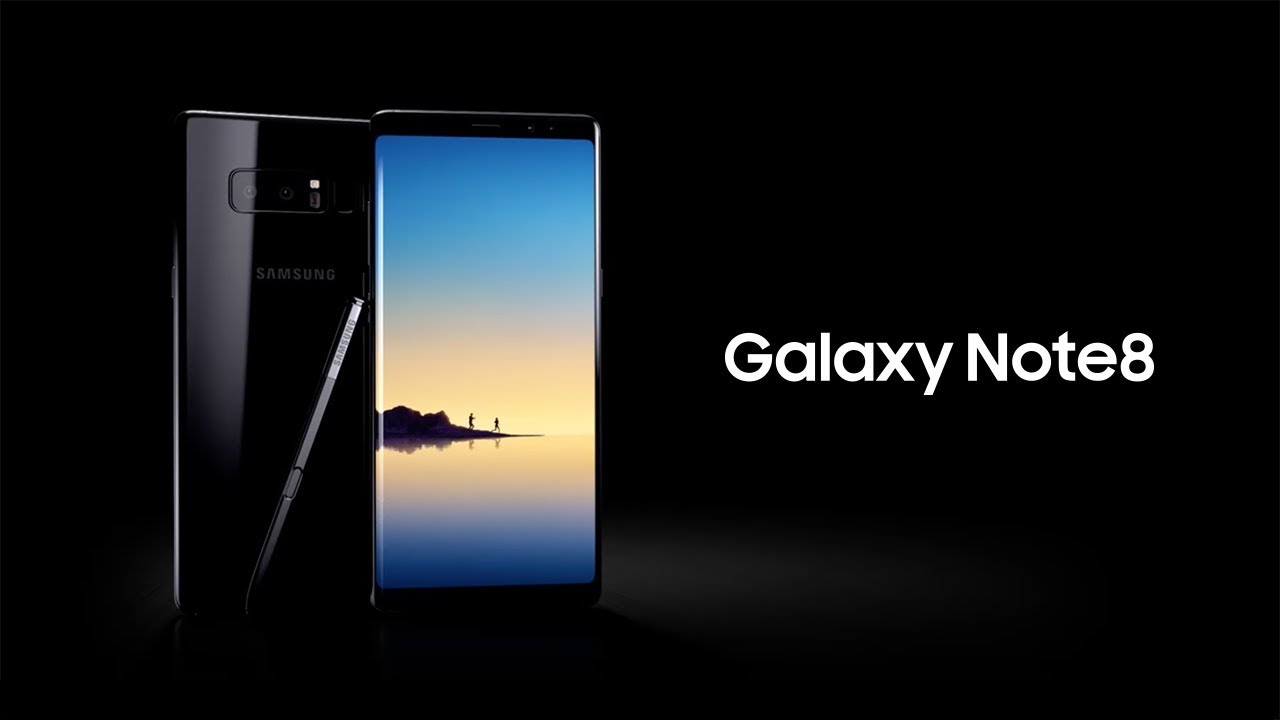
The Galaxy Note 8 phablet is a great choice, but no device is perfect and there’s a chance you may be having some issues with yours over time. The wrong color temperature is an issue that affects most devices and Samsung Galaxy note 8 is not immune to this problem either.
Despite of the fact that the phablet has the best screen Samsung has made to date, the truth is that it cannot guess whether or not it looks right to your eyes. Reports of the handset having very warm or red-tinted displays were there too, but that doesn’t mean you have to stick with the display exactly as it came out of the box.
Learn how to Take a selfie with your Galaxy Note 8 Device and don’t forget that you can also Tap the Heart Rate Sensor for Galaxy Note 8 Selfies
Screens can be tweaked in software, and Samsung gives you a few interesting tools in the settings to change the display and fix what you consider as being a problem. Therefore, in order to tweak how the display looks so it’s closer to what you want, follow these steps:
How to Solve Wrong Color Temperature Issue on Galaxy Note 8 Screen:
- Open Settings;
- You must now tap on Display;
- Tap on Screen mode;
- First, you must consider the four presets — adaptive, AMOLED cinema, AMOLED photo, as well as basic — to see if one pleases your eyes;
- Beyond that, feel free to move the slider between cool and warm to make further adjustments. You can check the “advanced options” box to change the individual levels of red, green and blue for the smallest changes;
- You see that things aren’t at all complicated, yet I am sure of the fact that not all changes are always suitable. You can also tap Restore in the top-right corner to go back to the defaults.
Use this guide to Get Samsung Galaxy Note 8 Drivers for Windows and Mac because I am sure that you will need them sooner or later










User forum
0 messages