Set your Note 8 Camera to Save photos/videos to the SD card
2 min. read
Published on
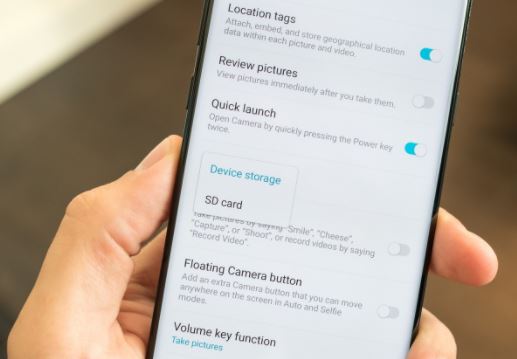
I have heard people saying: I cannot get my phone to save photos and videos on the SD card on my Note 8 and I want them all off my phone storage and always on SD card. Is there any way to do that? Yes, there is and here I am to show you how simple it can be to set to set your Note 8 camera to save photos and videos to the SD card.
If you are already having limited space on your Galaxy smartphone, moving the photos to an SD card is the best option and the procedure involves just a few simple steps.
Once you make these changes, you will have the chance to save documents, photos, as well as videos on the SD card. Keep though in mind the fact that all your old files still remain on your Galaxy Note 8 device till you have time to move them to the SD card manually.
How to set your Note 8 camera to save photos and videos to the SD card:
- First of all, you have to launch the Camera application;
- Click on the gear icon on the upper left corner of the screen;
- Then, you must click on the Storage Location;
- Choose the option named as SD Card from the location.
Learn How to Move Pictures Folder to SD Card via the Android File Manager:
- Enter into Settings;
- Then, you have to click on Storage and USB;
- Choose Explore;
- In the recently opened File Manager, choose the Pictures folder;
- Click on the Menu button;
- Select the option that says Copy to;
- At the end, just click SD card.
Learn How to Move Pictures Folder to SD Card from My Files:
- Go to Settings;
- Then, you should better find your way to applications;
- Choose Samsung;
- At this point, you must select My files;
- In the file type section, choose Images;
- Click on the MORE menu;
- Choose Edit;
- Begin to choose either the individual documents you wish to move or the whole folder;
- Click on Move;
- Choose the SD card.










User forum
0 messages