Learn to Play .VOB Video Files on Android
2 min. read
Published on
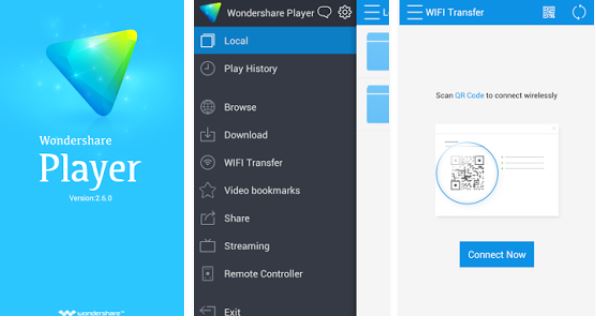
For those of you who don’t know, Wondershare Player comes as a special Video Player & Video Discovery that helps you discover the most recent videos to watch online & offline, without needing any other players or codecs. Since we have this app in our attention, I also want to remind you the fact that VOB is a file extension that can mostly be found on DVD disks.
This can practically contain anything from the usual audio and video all the way to subtitle and menu information, but it is a special file format that is not supported by the default Android video player.
Should this be a problem? Definitely not, especially if you take this app into your handset. In fact, you should note that Wondershare player is a media player that lets you play video and audio files in all popular media file format like AAC, AVI, MKV, VOB, WMV, MOV, RM, RMVB, ASF, MP3, WMA, FLAC, M2TS, F4V, 3GP, and not only.
The list is clearly generous and here I am with a detailed guide on how to Play .VOB Video File on Android using Wondershare Player.
Learn to Play .VOB Video Files on Android:
- The first thing that you have to do is to download the Wondershare player app on your Android device;
- Then, waste no more time and install it;
- Once installed, you can launch the app;
- On the Local menu, tap on the ‘three horizontal lines’ found at the top left corner of the screen;
- Up next, you must tap on the Gear icon to open the settings menu;
- In the Settings menu, you must tap on the option that says Decoding Mode;
- Now, you’ll see a number of file formats which are supported by Wondershare player. Just find the ‘VOB’ format and tap on it; then, you should check the ‘Auto’ option. Done!
At this point, Wondershare Player will start supporting .VOB video files in your Android phone, therefore you can start playing this video file without any interruption. Enjoy the change and let me know if you need further help! Do I have to remind you that I am here to support you?



User forum
0 messages