Learn to Set Up Google Assistant with Apple AirPods
2 min. read
Published on
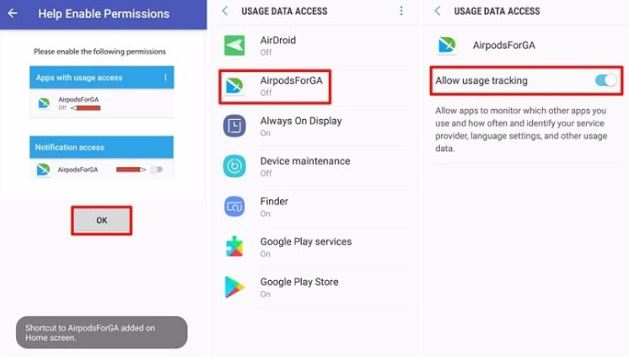
Despite of the fact that Apple tries to keep its services and products only for Apple users, its wireless earbuds – the popular AirPods – can also work with Android smartphones. So you also want to learn to set up Google Assistant with Apple AirPods? This is why I am here for in the first place, you can be sure of that.
Even if there are various wireless on-ear and over-ear headphones to choose from, the truth is that they don’t have the interesting design and functionality of the AirPods. With so many handsets beginning to let the 3.5mm headphone jack in the past, wireless headphones and earbuds are set to become more popular, so you should better take advantage of the fact that there is a way for you to set up Google Assistant with Apple AirPods.
To be more precise, you can make use of AirPods’ double-tap gesture to activate Google Assistant on your Android handset, in a similar way it’s used to activate Siri on iOS devices. I have to warn you about certain compatibility issues on a few devices, yet the procedure works on Samsung, LG, HTC and more, so I hope that you won’t experience any problems either.
Good luck!
Learn to Set Up Google Assistant with Apple AirPods:
- For the start, grab the app called AirPodsForGA; don’t worry, it comes straight from Google Play;
- Install it on your Android device;
- Open up the app and tap OK to allow certain permissions for the application;
- You must provide Usage Data Access for the app, so tap on AirPodsForGA and enable Allow usage tracking;
- You must also allow Notification Access for the app. Once the pop-up is displayed on the screen, simply tap OK and provide access by tapping the toggle right next to AirPodsForGA;
- At this point, you’ll be able to activate Google Assistant by simply double-tapping on one of the AirPods and perform certain functions like scheduling a reminder or asking for weather info.
If you find the information in this post useful, share this post with your friends. Others need help too, you know!










User forum
0 messages