Turn Off App Auto Updates on your Essential PH-1
2 min. read
Published on
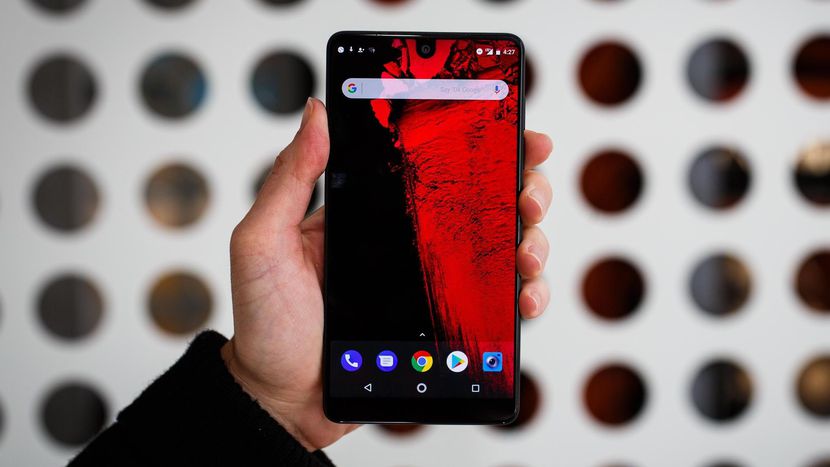
I still remember those times when Apple decided to add automatic app updates to iOS over three years ago, and had it enabled by default, so you wouldn’t have to manually open the App Store, and hit Update All regularly. Things were no different for Android, but these Auto Updates were not joyfully received by all users.
I am sure of the fact that you don’t want your Essential PH-1 apps to be running older versions which might lack features or even stop working, not to mention that many smartphone users download far too many apps for them to keep updating each one manually. In such conditions, keeping the app updates on automatic makes a lot of sense, don’t you think?
However, automatic updates come with their own disadvantages. You end up seeing your handset eating battery power without warning and if automatic updates are enabled and not just limited to Wi-Fi, then you could spend huge amounts of money as every small update is downloaded over your 3G connection. Even more, you should better remember that there are plenty of changes to software that you didn’t want in the first place. We have all seen cases when bugfixes simply add more bugs, and sometimes new features are far from improvements.
If you’d rather update your apps on your own schedule, all you need to do is turn off automatic updates and here I am to guide you.
How to Turn Off App Auto Updates on your Essential PH-1:
- For the start, you need to switch your Essential PH-1 on;
- Access the Google Play Store;
- Tap the options menu next to the “Play Store” – this is indicated by 3 dots, in caser of not finding it;
- A menu will slide out of your screen, so from here you have to select “Settings”;
- Choose “Auto-update apps” under General settings;
- You can choose between “Automatically update apps”, as well as the “Do not auto-update apps” option. It’s clear what they do, so you know what you have to do.










User forum
0 messages