Turn on Private Mode on Android
3 min. read
Published on
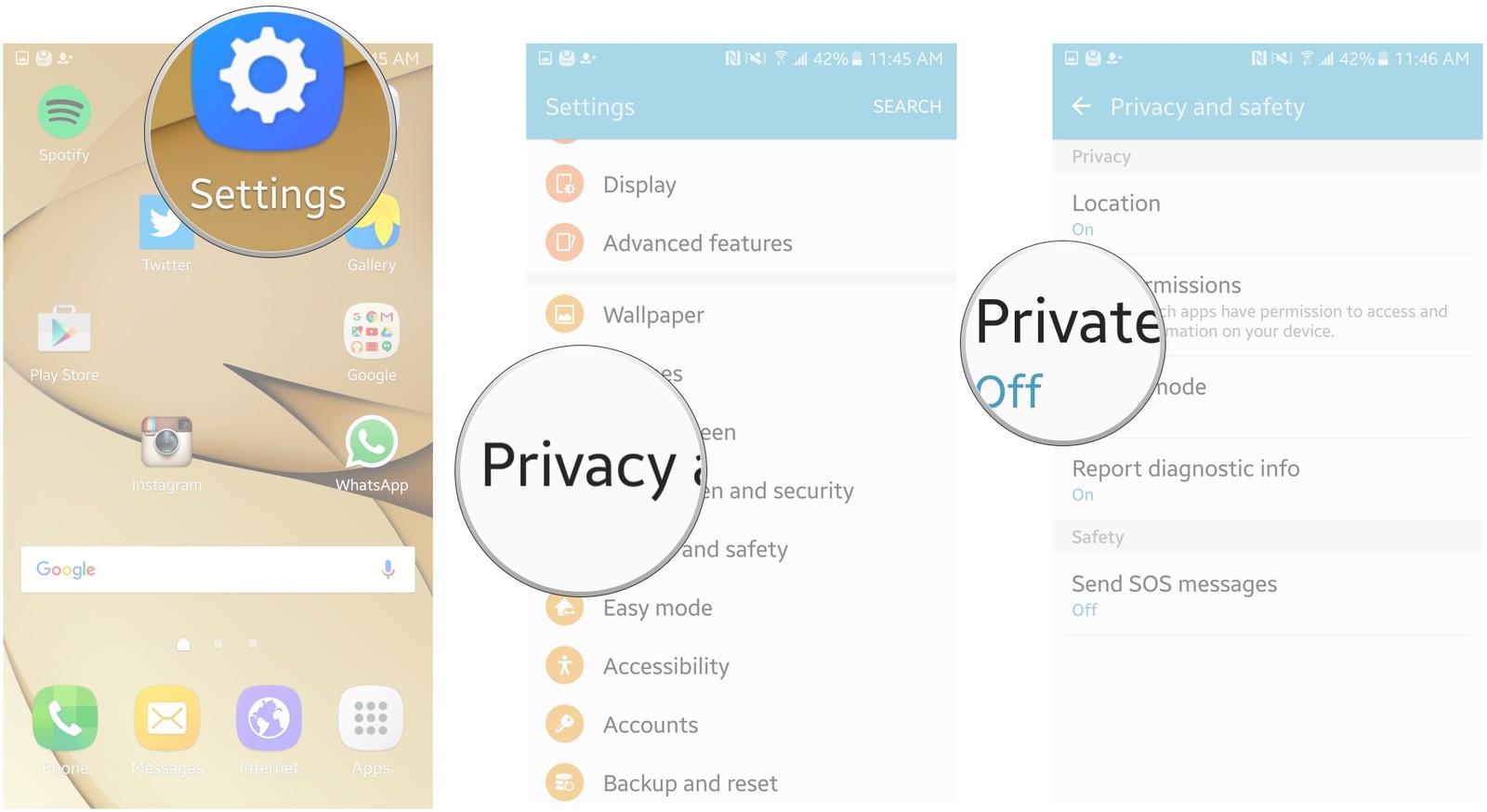
Most browsers have a special Private Browsing mode designed to prevent your browser from doing a couple of things that no one loves in the first place. A private Browsing is ideal when people use social networking sites like Facebook or Twitter on someone else’s Android device to avoid profile hacks by not allowing passwords or entries from being saved.
Even more, this prevent history from being saved, it stops all autofilling forms and search fields, it blocks cookies, as well as any third-party tracking elements on web pages you visit at a certain point. And don’t leave aside the fact that Private Browsing Mode is great for ensuring that your browsing history is not stored on your Android device.
This basically means that if someone needs to use your smartphone, that person cannot see any of the websites you’ve recently visited and won’t know a thing about your activity.
That’s all about maintaining your privacy, you know and Private Mode can do that for you. So without any delay let’s have a closer look at what you must do:
How to Turn on Private Mode on Firefox Android:
- First of all, you must click on the menu button symbol. The menu button can be found on the top right corner of the browser like in Google Chrome;
- Up next, you must choose New private Tab from the drop-down menu;
- If you want to go back to a normal browsing mode without closing the private browsing tabs, then simply click on the icon on tab present in the upper-left corner of the private browser. This opens up a pane displaying the list of the already opened private browsers and three icons at the top of the pane;
- Now, you must just click on the leftmost icon of the three icons to make it possible;
- If your wish is to create even more private tabs, click on the ‘+’ sign found at the bottom of the pane;
- No less important, if you close all the private browsing tabs, you will be automatically directed to the previously accessed normal browsing tab.
How to Enable Private Browsing in Chrome:
- In Chrome, tap the tabs icon in the upper-right corner;
- Then, tap the more icon found in the upper-right corner;
- At this point, simply choose New Incognito Tab to open a new tab and you are good to go.
How to Turn on Private Mode on Opera Android:
- For the start, tap the tabs icon in the bottom-right corner;
- Tap Private in the upper-right corner;
- Choose the plus sign at the bottom to open a new tab.
As you know, there are several different methods and apps for keeping some content on your phone safer than the rest, but these procedures are so much easier, don’t you think?










User forum
0 messages