How to Follow a Skype Contact on Android
3 min. read
Published on
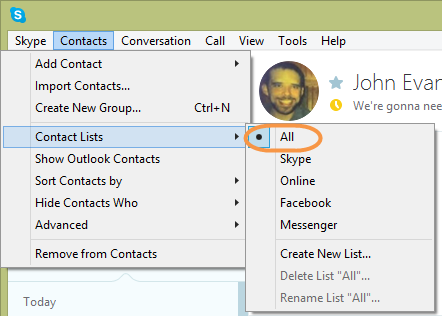
After you’ve added your friends to your contact list, it’s easy to manage your list and keep things in order if you know what to do. Speaking of that, I find Highlights in Skype as being ideal in that matter as long as it lets you share your life with friends, and family, and see what they are up to.
You can also easily capture a moment on your Android device and add some personalized text, stickers, or drawings, and then share it with your followers. I remember like yesterday that when this feature originally launched you received an alert in the app for all highlights from contacts and not many users appreciated it.
However, the best part is that Skype introduced a fix for the problem; you will only get such sort of highlight alerts if you choose to follow a Skype contact, so here’s what you must do:
How to Follow a Skype Contact:
- Open the Skype app;
- Then, just go to the Highlights tab;
- You will see suggested contacts for you to follow and that’s the quickest way to follow people you often interact with. To follow other contacts, tap the icon at the top right to go to the My Highlights screen;
- Tap the Follow people follow people button;
- Now, it’s time to choose the people you want to follow from your recommended list, or use search, and then tap Follow;
- Note that they’ll need to accept your follow request before you can see their highlights. Once they do that, you’ll get a notification, and you will see them in My Highlights button in the Following tab;
- You can also enter a Skype ID that isn’t in your contacts and send a follow request to whoever it belongs to. You will never have the chance to follow people who are not in your contacts list unless they approve it;
- Don’t forget to also accept your friends’ requests to follow you via these simple steps: before your friends can have the chance to see any of your highlights, you need to accept their request to follow you. So, in order to view and respond to follow requests, tap your profile picture to go to your notifications.
- Tap accept or reject, according to your wish;
- Once you accept, you’ll see a notification that they can now view your highlights when you tap your profile picture.
Was this article helpful? Let me know via the contact form or the comments area.










User forum
0 messages