Turn your Android Device into a wireless Remote Control for Computer
2 min. read
Updated on
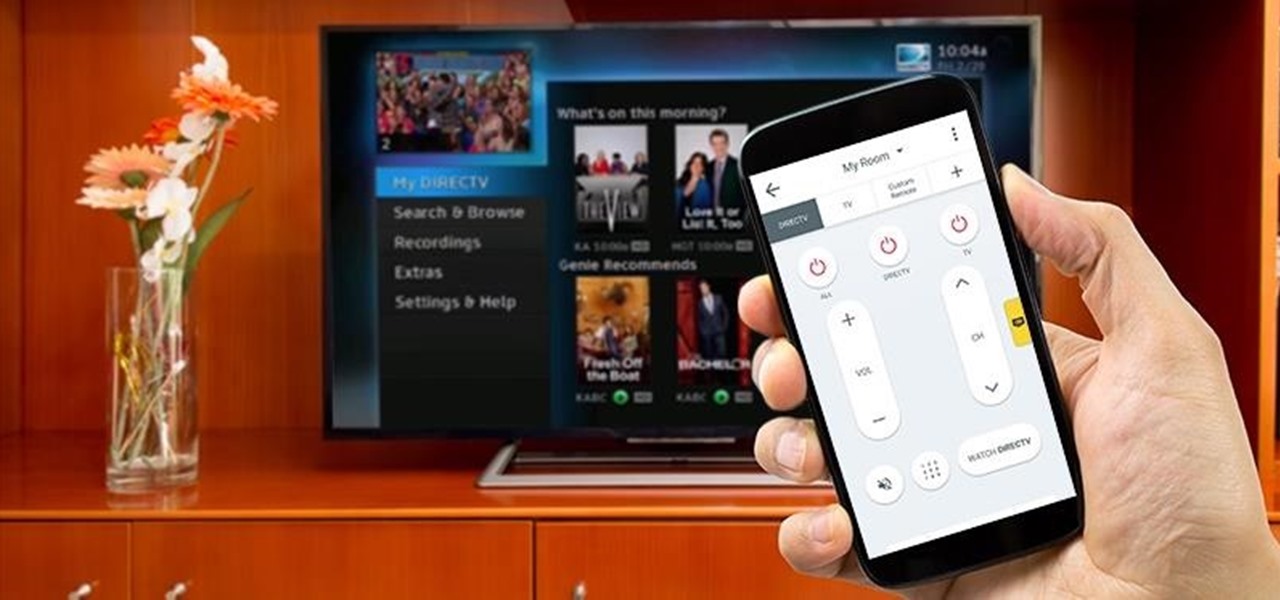
Remote Mouse turns your Android phone or tablet into a wireless user-friendly remote control for your computer and believe it or not, you get a fully simulated touchpad, keyboard and featured remote panels which make your remote experience simple and efficient. Knowing all these, don;t you also want to use it and turn your own Android device into a wireless Remote Control for the computer?
Such an app can assist you with your presentations when it comes to changing the slides without any difficulties or while you are in bed and your PC or Mac is far away, on desk or it is simply ideal for those times when you just want to stop the movie and turn off your PC through Remote Mouse.
You should know from the start that Remote Mouse is compatible with Windows 8, 7, XP, Vista, Mac OSX 10.5+, it comes with a highly customizable Interface, Multi-Touch Gestures, Key Combination Input and several other tempting features such as adjusting the volume or changing the slides with Device Volume Buttons or Spotify Remote, so the app speaks for itself.
You should better enjoy what it has to offer and start the procedure of installation right away. Let’s walk through it:
How to Turn your Android Device into a wireless Remote Control for Computer:
- First of all, you must go to Google Play Store as you have to take the app called Remote Mouse;
- Now, you can easily install it on your Android device;
- Then, in order to get started, you have to connect your mobile device and computer to the same Wi-Fi or else you will not get any result;
- Open the app;
- In the end, you can simply select a computer to connect and Remote Mouse will do its job better than anticipated. I have tested it and I can confirm that!
Do you have any questions regarding the procedure here described or about this Remote Mouse app? Then, I can only remind you the fact that the comments section is here for you, just as you can use the Contact form to reach us!










User forum
0 messages