Get the Pixel Folder Style in Action Launcher
2 min. read
Updated on
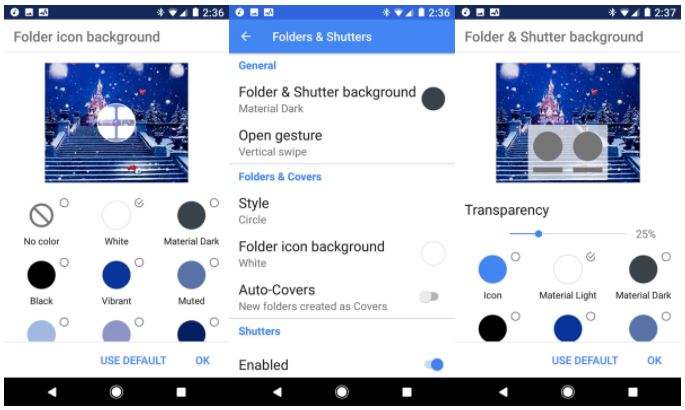
I never see Android as being simple places to put apps, but they are a part of Android launchers, having their own style and ease of usage. Creating a new folder on your home screen is often related to simply dragging one app shortcut on top of another in most launchers.
Getting rid of a folder is also far from a complicated action: you can either drag it to the trash, or if you drag all but one app out of the folder, then the folder will revert back to a single app shortcut.
Folders on Pixel devices are great and many users have talked about the fact that they are so easy to apply. In fact, the Pixel folder style is the default on Action for new users. If you had another style set up previously, here’s how to get the Pixel folder style. The detailed procedure waits for you:
Get the Pixel Folder Style in Action Launcher:
- For the start, you must tap Action Settings;
- Then, it’s time to tap Folders & Shutters;
- Tap Style;
- Now, tap Adaptive if you want your folders to have the same shape as your adaptive icons. You can also select Circle if you want round folder icons instead, even while using other adaptive icon shapes;
- If you want just the shape outline, but not a tinted background of your folder icon, then I have the best option for you: well, you can tap the (outline) option;
- Tap the Folder icon background;
- Then, tap the color you have in mind;
- Don’t forget to confirm your action by tapping OK;
- Tap Folder & Shutter background;
- Up next, you have to tap the color and transparency you want. White is the traditional color, but you should feel free to pick a color to compliment your wallpaper and choose bold options that look perfect on your handset;
- Tap OK and enjoy the changes.










User forum
0 messages