Quickly Change Modes on your Galaxy S9 Plus Device
2 min. read
Updated on
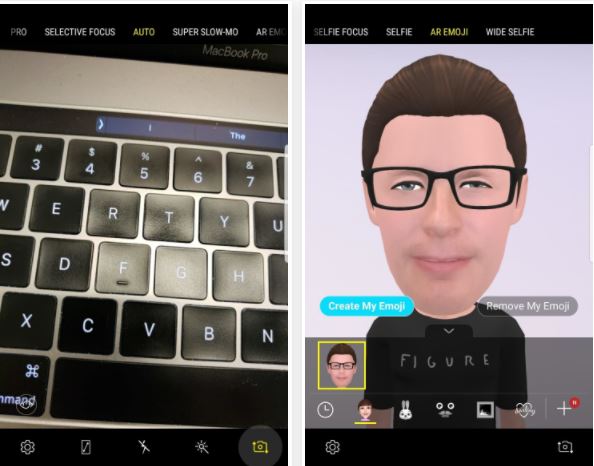
If you just picked up the Galaxy S9 Plus handset, I know how excited you must be. Well, there are a lot of fun new features to play with and with this precise idea in mind, here I’ll go over the most important settings you should change and features that you need to know.
This time is all about your camera, so it is a must to check out the powerful new camera with all its special advanced features and options in the settings menu.
To be more precise, you will learn how to quickly change modes on your Galaxy S9 Plus device. I bet that you are more than excited about the new AR Emoji which is targeted as competition with Apple’s Animoji on the iPhone X or about the Super Slow-Mo that helps capture key moments of any special action.
Instead of digging into the phone’s menus to change the camera’s mode, all you must do is here presented and easy to apply:
Quickly Change Modes on your Galaxy S9 Plus Device:
- First of all, you have to open the camera app;
- Then, you need to swipe across the screen to choose among the available modes. I am talking about: Food (for those who love taking photos of food, they are happy to know that the S9 Plus device does a great job of capturing it even in dimly-lit restaurants), AR Emoji (which lets you create a Bitmoji-like character in your likeness, then share animated GIFs featuring your character), Super Slow-Mo (for slow motion movies), Auto (just snap), Pro (with lots of options), Hyperlapse (time lapse animation), Panorama (if you want to create a single wide image by scanning the landscape), as well as the Live Focus that cannot be found on the regular version of the handset. To be more precise, this one uses the two rear lenses on the S9 Plus to create portrait or close-up shots with stylishly blurred background;
- As you swipe through your camera options, the current section lights up in yellow and in large white characters in the middle of the screen;
- You must simply stay on the screen for the mode you want, and you’ll get a preview along with all the available adjustments.










User forum
0 messages