How to Change Modes on your Galaxy S9
3 min. read
Updated on
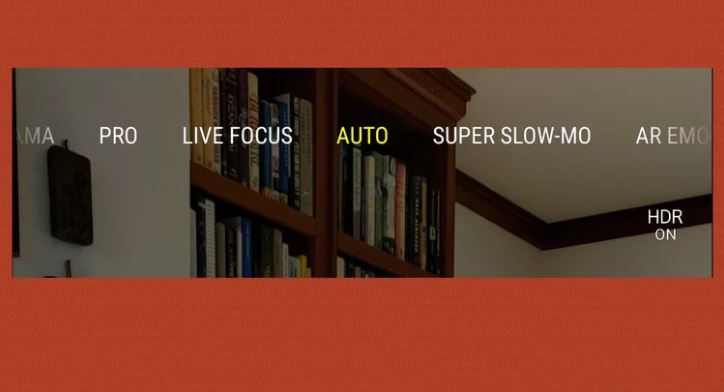
If you recently bought Samsung’s Galaxy S9 handset, you’re probably excited to try out all of the features the flagship offers. While many of the features are self-explanatory, there are a handful of very useful items that Samsung has buried deep and they are just waiting to used, as well as new features that sit there and need to be discovered.
Well, there is no secret about the fact that Samsung’s new flagship smartphone has a host of new camera tricks including a new type of lens designed to work better in the dark, a super-slow-motion mode which allows users to record a video for viewing in slow motion, not to mention that Samsung spent significant time preparing their new AR Emoji feature.
This is your chance to create a Bitmoji-like character and it was a surprise to see AR Emoji does not have a dedicated app — instead, you create your character from within the Camera software. Would you like to learn how to change between such Modes on your Galaxy S9? Then, this guide is all that you need:
Procedure:
- The first thing that you need to do is to open the camera app;
- Up next, just swipe across the screen to choose among the given modes. AR Emoji (selfie emojis) and Super Slow-Mo (slow motion movies) are the ones that I have already told you about, but you can also find:
- Hyperlapse – interesting time lapse animations are waiting for you;
- Food – this is recommended for optimized food photos, and if the previous Galaxy S8 handset showed only a tiny difference while using the Food mode when snapping my dinner, things are much better this year;
- Auto – just snap the perfect photo;
- Pro – I am sure that more experienced photographers will appreciate having options such as manually adjusting the shutter speed, ISO and exposure levels, changing the colour tone and white balance and not only;
- Panorama – the handset that you own lets you capture 360-degree panorama scenes. All you need to do is spin in a slow circle while keeping your hand steady;
- Selective Focus (this one isn’t found on Galaxy S9 Plus) – which lets you take multiple shots from the S9’s lone shooter with the focus in front of the object, right on it and behind it. Later, you can choose the one you like the best from the Gallery.
Hopefully this was useful and easy to follow, yet you can let me know if you need any help.










User forum
0 messages