How to Change Galaxy S9 Wallpaper
2 min. read
Updated on
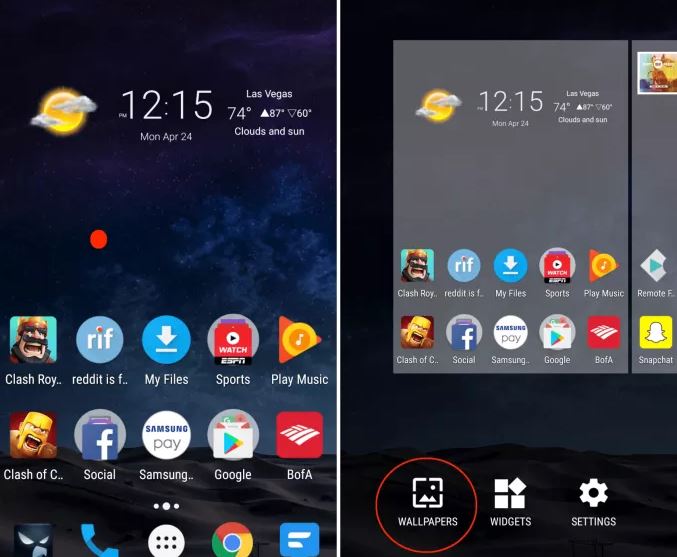
The Galaxy S9 handset comes with a big 5.8 2960 x 1440 Quad-HD display, so there is no wonder that you’d rather have a nice wallpaper in a high-resolution for the best experience. At the same time, many of you love to upload images of family pictures or their favorite pets as an wallpaper, so it is essential to find how to change the Galaxy S9 Wallpaper.
With so many features, controls and settings it’s easy to get overwhelmed with the Galaxy S9, yet such a simple procedure will do no harm, be sure of that.
Well, if you enter into Settings > Wallpapers and Themes, this directs you to the Samsung theme engine, not somewhere to change the wallpaper. At the same time, you can go to your Settings and you will see the “Home Screen” icon. Here you can find multiple options for different features that can be placed on the home screen of your device, such as Clock size, Camera shortcut, Unlock Effect, Additional information, yet that’s not what you are looking for either.
However, when you press and hold a blank area of your screen, you’ll see a different menu for changing the wallpaper, so let me guide you:
How to Change Galaxy S9 Wallpaper:
- First of all, you have to push and hold your finger on a blank area of the screen;
- It will zoom out to a customization menu, so it’s the ideal time to select Wallpaper;
- Scroll through Samsung’s options, or feel free to tap My Photos – the choice is all yours;
- You can now select the image you want, including images you’ve downloaded, or photos from your gallery or camera;
- Crop to fit if it’s the case or leave the photo as it is;
- Then, just hit Apply Wallpaper and it is up to you to choose home screen, lock screen or both.
This is how you use photos right off of your Galaxy S9 smartphone in order to change your Galaxy S9 wallpaper. What could be any easier than that?










User forum
0 messages