Learn to Enable Automatic Updates on Android
2 min. read
Updated on
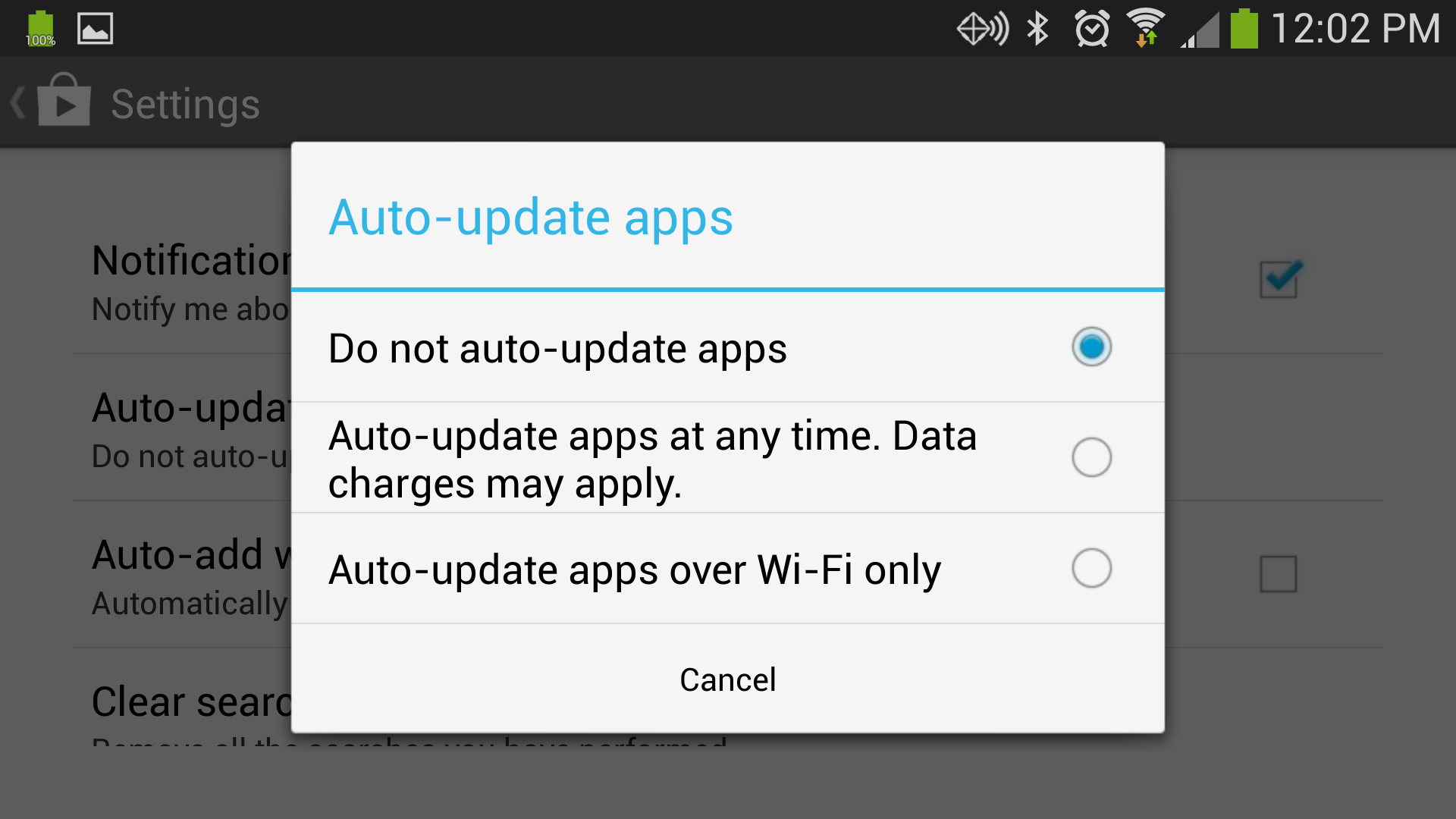
The apps that you have installed on your Android device need to be updated from time to time. Whether the latest update ads some additional features and functionality, or maybe it simply tries to fix a problem that was discovered in the last version of the app, it’s clear that it comes as a good thing. This is why many users are looking for a way to enable automatic updates on Android.
Are you also thinking of this idea? Well, my advice is not to be scared about what will happen next: I can assure you that any Android apps that demand new permissions with their updates will need your permission to update, even if the auto-update option is turned on. That’s a nice touch by Google, as it makes sure you know what you’re signing up for, and prevents malicious developers from gaining access to more than what you might have agreed at a certain point.
However, as simple as it is to have your phone automatically installing app updates as they become available, there are also a few serious reasons for wanting to install apps manually. Sometimes the new version of a popular app might be buggy and returning to the previous one is tricky, just as your data plan usage could play an important role in that, yet you know better than me what you want.
Just as I’ve said it before, everything is this procedure done in Google Play Store. There is therefore no need for you to tinker with the General Settings on your smartphone.
Learn to Enable Automatic Updates on Android:
- Start by opening the Play Store app;
- Click on the 3-lines available at the top left- this can be found next to the Google Play search bar;
- Scroll until you get to the Settings option and choose it right away;
- Then, under General, tap Auto-update apps;
- If you want updates over Wi-Fi only, choose the third option: Auto-update apps over Wi-Fi only;
- If you want updates as and when they become available, choose the option that says: Auto-update apps at any time;
- Now, the Auto-update apps option picker screen will close, taking you back to the main Google Play Settings screen.










User forum
0 messages