Control Graphics Settings on PUBG for Android
2 min. read
Updated on
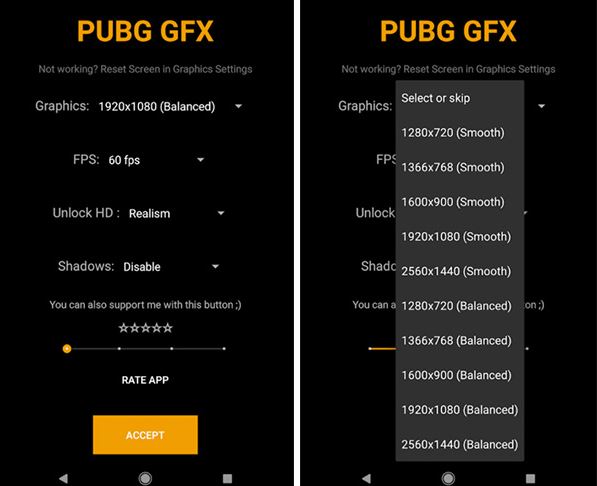
PUBG Mobile lagging on your Android handset? Don’t panic about this, as we will show you how to control the graphics settings and change things into better. On Android, you have the chance to install Graphics Tool for PUBG and control graphics settings on PUGB. The procedure is not at all a complicated one – this is something that I can tell you from the start and even better, you do not need a rooted device for this. I know what you are thinking of, but according to the app’s developer, Graphics Tool PUBG should work just fine on any device and this is what users claim too.
If this doesn’t happen, then clicking the Repair button in-game before relaunching it should make things better and see Graphics Tool for PUBG start to work as intended. And if you are still not convinced about what you should do, let me tell you that Graphics Tool for PUBG gives users a fine control over how it looks.
With the app installed, you have the chance to select at which resolution the game runs, but also other settings such as the frames-per-second it will run at and if shadows are enabled or not. Don’t you want all these? You know the answer to that, so here’s what you can do:
How to Control Graphics Settings On PUBG for Android:
- Download Graphics Tool for PUBG;
- You need to open it;
- It’s time to check what your device’s screen resolution is before you set about changing the graphics settings on PUBG, just to make sure that you make no confusion;
- The new app that you have installed allows you to set the screen resolution under ‘Graphics’, the FPS, the HD style, and enable or disable shadows;
- Well, these are all the controls the app has to offer, so it is up to you to choose a setting from those that are available at the moment;
- After making your choice, you should better click the Accept button to apply them.



User forum
0 messages