Watch Netflix Offline on Android
2 min. read
Updated on
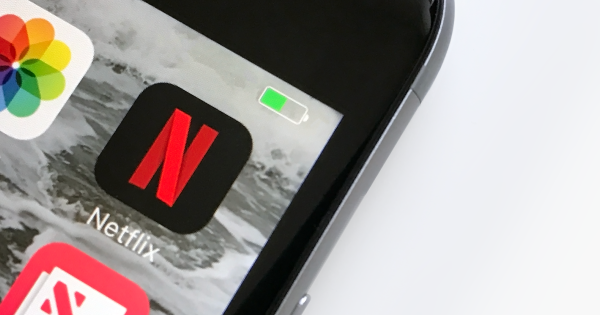
Netflix might be your go-to streaming service, but a few changes are still a must from time to time if you want to get the very best. Netflix added offline storage a while ago, but I haven’t really heard many people talking about it or using it.
Keeping your shows stored offline will allow you to watch them when you don’t have a Wi-Fi or cellular connection, like on an underground train, on an airplane or a long bus trip and it would be a shame not to use it.
Like that, you can watch your favorite show in just a few taps, provided you remember to download the episodes or movies while you have Wi-Fi or mobile data. Assuming that you’re already familiar with how to use Netflix on Android, there’s not too much more you need to know in order to watch Netflix content offline. All you need to do is:
Learn to Watch Netflix Offline on Android:
- Make sure that you are running the latest version of the Netflix app. To check out that, don’t hesitate to visit this Google Play link to take a look at the most recent Netflix version;
- Open Netflix app on your Android device;
- If you aren’t signed in with your Netflix account, then sign in when you open the app;
- Then, tap the hamburger menu and go to Available for Download section;
- If you want to download a movie, you’ll find the download button under the play button. If you want to download a TV Show, you’ll have to do it episode by episode and be sure that you’ll see the download button next to each episode;
- Tap the Download button;
- To see the downloaded content, go to the My downloads section;
- To delete a downloaded video, tap Edit in My downloads section and then tap the red X button.
Really, it’s that simple. However, you should know from the start that not all titles are available to download, so it might be better to find items you want to watch offline via the ‘Available to download’ section in the side-menu in the Android app, to spare yourself of disappointment.










User forum
0 messages