Modify Led Color on Android
3 min. read
Updated on
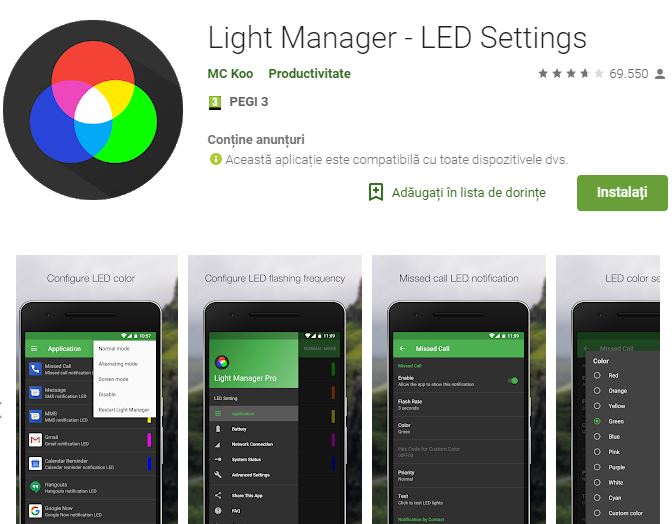
If you’ve joined team Android because of all of the tempting customization options, you may be wondering what hidden tricks there might be there, still waiting for you. Well, do you know how simple is to modify the Led Color on your Android phone? The LED is the little light, usually at the top of your phone, which lights up when you get a new notification.
What you are about to find out is that there is a dedicated app just for modifying your phone’s LED light known as Light Manager – LED Settings.
The app includes three operating modes: the Normal Mode – only LED color for the first notification will be flashing; the Alternating Mode – via this mode, only a few LED colors will be flashing alternately when multiple notifications are received, as well as the Screen Mode – notifications alert will be shown on screen (for handsets running on Android 4.3 and up).
A good example is setting a specific color for an app you don’t need real time notifications for, like setting Twitter notifications to blink blue, so you don’t have to pick up your phone every time you get a re-tweet thinking maybe it’s your mom texting you.
How to Modify Led Color on your Android Phone:
- To begin the procedure, download Light Manager – LED Settings;
- Once downloaded, you have to grant it permission to access your notifications. To do this, go into Settings, and under the notifications settings, check the box in the notifications access section dedicated to Light Manager;
- Install it and open up the app;
- Go to Operating Mode;
- Choose Normal Mode;
- Then, go to LED Setting Notification;
- Under it you can setup LED light color for missed calls, messages, calendar reminders, missed calls, messages, email, calendar reminders, WhatsApp, Facebook, Twitter, low battery and more. You can setup different color for each, easier for you to identify which kind of notification immediate based on the LED light color;
- After selecting a category, you need to go to “Color” to setup LED color and setup Flash Rate.
So, changing the color of the LED not only differentiates your phone from others’, but also helps you receive important notifications when your phone is on silent. It will also keep you from checking your phone, by letting you know what type of notification you received. Well, a pocket vibration can’t do that, but a colorful blink can.



User forum
0 messages