Save Screenshots as .PNG on your OnePlus 6
2 min. read
Updated on
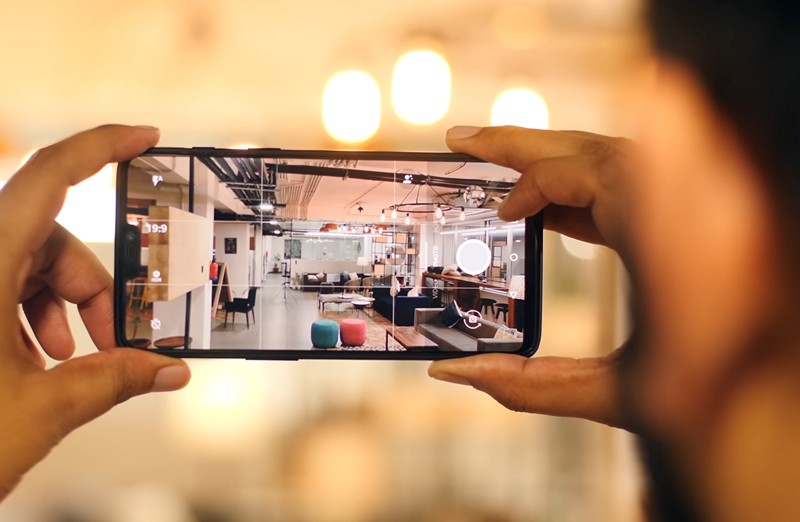
No matter how you put it, the OnePlus 6 is a wise choice in terms of price and functionally, but it has its share of flaws, just like any other Android device. One such a problem is with its software, known as OxygenOS, as long as screenshots are saved in the compressed JPEG format, rather than the usual Android .PNG one. Don’t you want to get things back to normal and save screenshots as .PNG on your OnePlus 6 smartphone?
The current option is quite nice for saving space on your OnePlus 6, but are you willing to accept that? When it comes to scrolling screenshots, there can be a big drop off in quality when you actually dream of higher quality screenshots. If I guessed your mind, then let me tell you that XDA member angelsel has come up with a Magisk module that makes the OnePlus 6 save screenshots in the PNG format resulting in higher quality images.
It’s obvious that your device needs to be rooted with Magisk for the procedure to work, which requires an unlocked bootloader. And since this isn’t an issue for you, here’s what you must do:
How to Save Screenshots as .PNG on your OnePlus 6:
- At first, grab the PNG Patch Magisk module zip file onto your OnePlus 6 handset;
- You’ll receive a file named op5tlspng.zip, so worry not. Things are as they should be;
- Now, you can launch the Magisk Manager app on your phone;
- Then, pull the side menu drawer with a swipe from the left edge of your screen. You may also access this menu by tapping on the hamburger menu icon in the top-left;
- Go to the Modules section;
- Here you must tap on the floating + button at the bottom;
- Then, browse to the downloaded zip file, tap on it to install the module;
- You have to reboot your device once the module is installed;
- If you’re the owner of a OnePlus 5 or 5T smartphone, remember to reboot into recovery first and wipe the Dalvik/ART cache.



User forum
0 messages