How to Change Fonts on Your Rooted Android Device with HiFont
2 min. read
Updated on
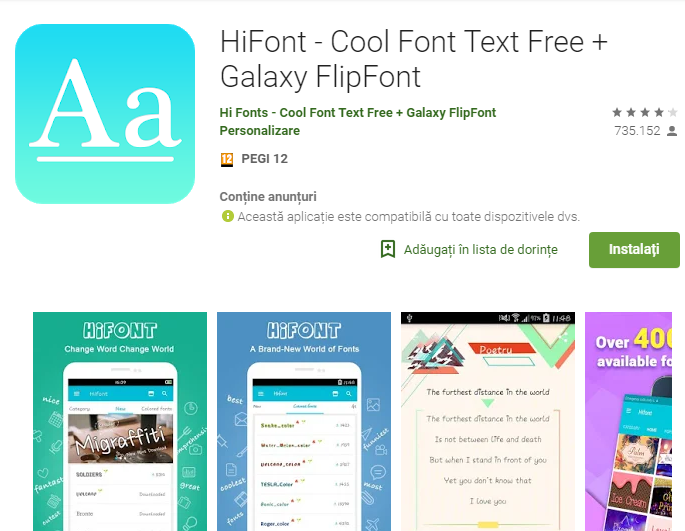
Not finding the customization settings for fonts on your Android device? Fear not, there’s always an option for everyone! Changing your device’s font might be a necessary task to make your phone usable or you might just be looking for a way to give your handset a refreshed look. Whatever your reason might be, this is how you can change your font settings on Android with the help of an app known as HiFont.
Most Android phones now let you make some changes to the font and appearance settings without needing to install third-party apps, though you can never get as many options as you’d receive from a dedicated app. So, bottom line, there are a handful of manufacturers that incorporate this customization in their Android devices, but if your stock Android doesn’t let you change the font style, you can always count on some reliable Google Play apps.
And be sure that you’ll get a whole lot of options there, but note that some of them require root for certain options to work, whereas others don’t. HiFont is one of those apps requiring a rooted device to work properly, yet I am sure that this will come as no problem.
HiFont is awesome since it comes with hundreds of handpicked written fonts style such as comic, cute, darker, love, pink, various color fonts or clean fonts and much more. And all these fonts to customize your phone are available for free, so it is only up to you to forget about that monotonous phone interface look and try something different:
How to Change Fonts on Your Rooted Android Device with HiFont:
- At first, you have to download the HiFont – Cool Font Text Free + Galaxy FlipFont app;
- Install it;
- Open the app as it’s time to change the font changing mode to automatically;
- Don’t forget to tap Use button;
- Then, go towards your phone’s Settings -> Display -> Fonts for selecting the downloaded font style from the application.
Do you like your phone better this way? I know that it’s not all about the looks, but it does matter a lot.










User forum
0 messages