Change your App’s Icons on your Home Screen with Awesome icons
2 min. read
Updated on
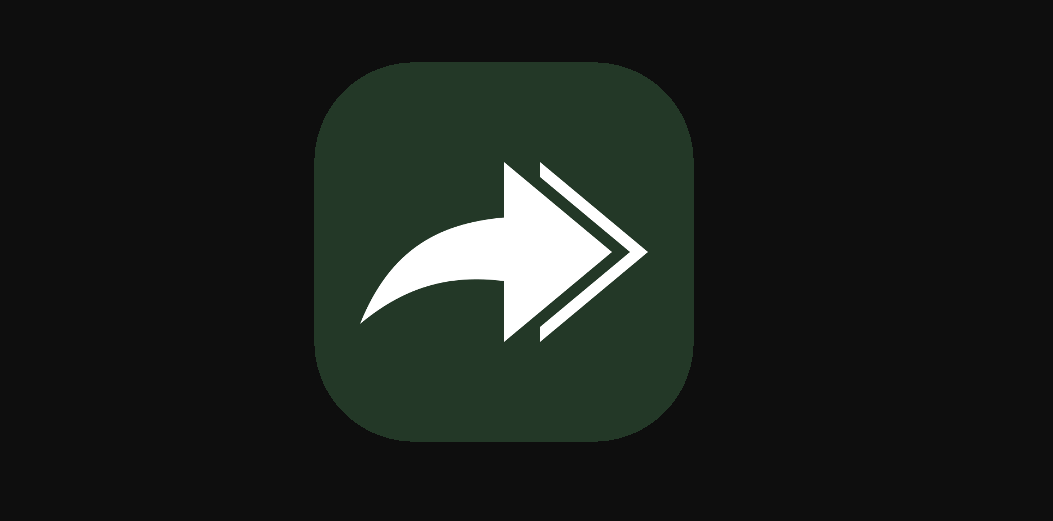
I know that story: you’ve got an app you use every day, one with excellent features, being precisely what you’ve looked for such a long time, but every time you go to open in, its hideous icon drives you mad. Some of us hide ugly icons in folders, while others choose to change their app’s icons on the Home Screen with Awesome icons.
Awesome Icons is an app with a simple premise: it comes as a shortcut creator, so just select an app, an icon, and a label, and Awesome Icons creates a new app shortcut on your home screen to use instead of the boring or truly ugly one you’d stare at daily. Then, the shortcuts can be easily moved around to your intended place on the home screen, even folders and docks, so it kind of sounds perfect to me.
Note: I have to warn you about the fact that Android 8.0+ adds a small icon next to your customized icon. You cannot remove it due to Android limitations. And even if this won’t change the icon in your app drawer, but at least you can have beautiful icons on your home screen.
How to Change your App’s Icons with Awesome icons:
- Download Awesome Apps from the Google Play Store;
- Install it on your Android device;
- Once the installation is complete, feel free to run the app;
- When you open the app, you’ll see a list of your installed apps and the fun part start right here as long as under each app will be a carousel of different icons available for that app from installed icon packs;
- So, from the list of all apps installed on your device, tap precisely the one whose icon you desire to be changed;
- Now, all you have to do is to choose your desired icon. It can be any icon from icon packs to a picture clicked by you and besides that, you can also change the label to read something other than the default app name.
Once you hit OK and return to the home screen, there’s a shiny new shortcut waiting for you.










User forum
0 messages