How to Get YouTube’s Dark Mode
3 min. read
Updated on
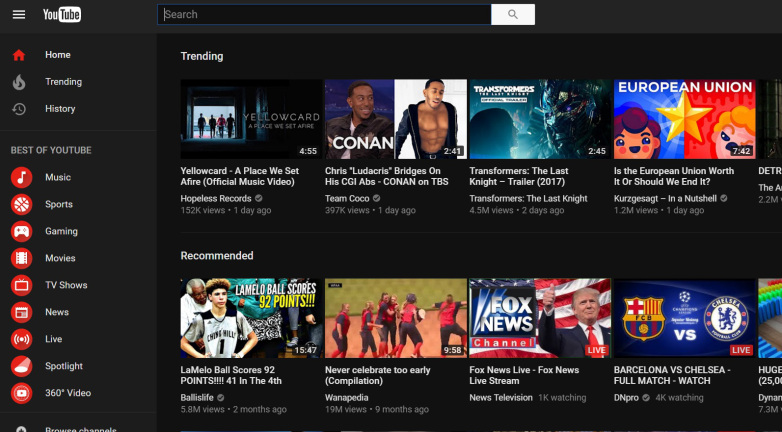
Back in March, Google revealed that the YouTube mobile app for Android and iOS would get a dark mode. That dark theme rolled out for iOS users immediately, yet it has taken months to reach the Android version. It wasn’t nice to wait that long, I know it, but now users are beginning to get the feature on their YouTube app.
YouTube added a dark mode to its desktop site last year, and the company says that it became one of the most requested features for its apps. Could this happen for the Android version too? One thing is for sure: for late-night viewing, the darker look is certainly an improvement, so I am at least curious to see how things are.
The feature began rolling out just a few days ago, notifying users with a prompt. Since the update is still being pushed out, my phone doesn’t present the option yet and maybe yours neither. You may wait if you have no problem with that or choose to enable YouTube for Android’s dark mode right away, without root or even without modifying the APK.
Just make sure you’re up to date on the latest version of the app by downloading it from the Google Play Store and also take the latest platform-tools for your operating system so you can use ADB.
How to Get YouTube’s Dark Mode:
- At first, grab the YouTubeDarkTheme_XDA.zip;
- Extract “YouTubeDarkTheme_XDA.ab” from the zip file;
- Then, you should better place it in the platform-tools folder where the ADB binary is found too;
- Open up a command prompt or terminal window in the directory where ADB is located;
- Here you must enter the appropriate command:
For Windows Command Prompt: adb restore YouTubeDarkTheme_XDA.ab
For Windows Power Shell: .\adb restore YouTubeDarkTheme_XDA.ab
For Linux Terminal: ./adb restore YouTubeDarkTheme_XDA.ab
For macOS Terminal: ./adb restore YouTubeDarkTheme_XDA.ab - Now, you will see a message telling you to unlock your phone and confirm the restore operation;
- Next, you should see a fullscreen prompt requesting you approve a “full restore of all data”. Accept it, but without entering a password;
- I know what you must be thinking of, but I can assure you that pressing “Restore My Data” will not wipe or replace any of your phone’s data, except YouTube’s settings, which is obviously necessary in this case;
- At the point, the fullscreen prompt should disappear and if you are already in the YouTube app, it should reload with the dark theme present;
- If you weren’t already in the app, just open it up and it should load with the new theme.
Congratulations, you now have YouTube for Android’s dark theme enabled on your device too!










User forum
0 messages