Set Up Android to Automatically Backup WhatsApp Messages and Photos
2 min. read
Updated on
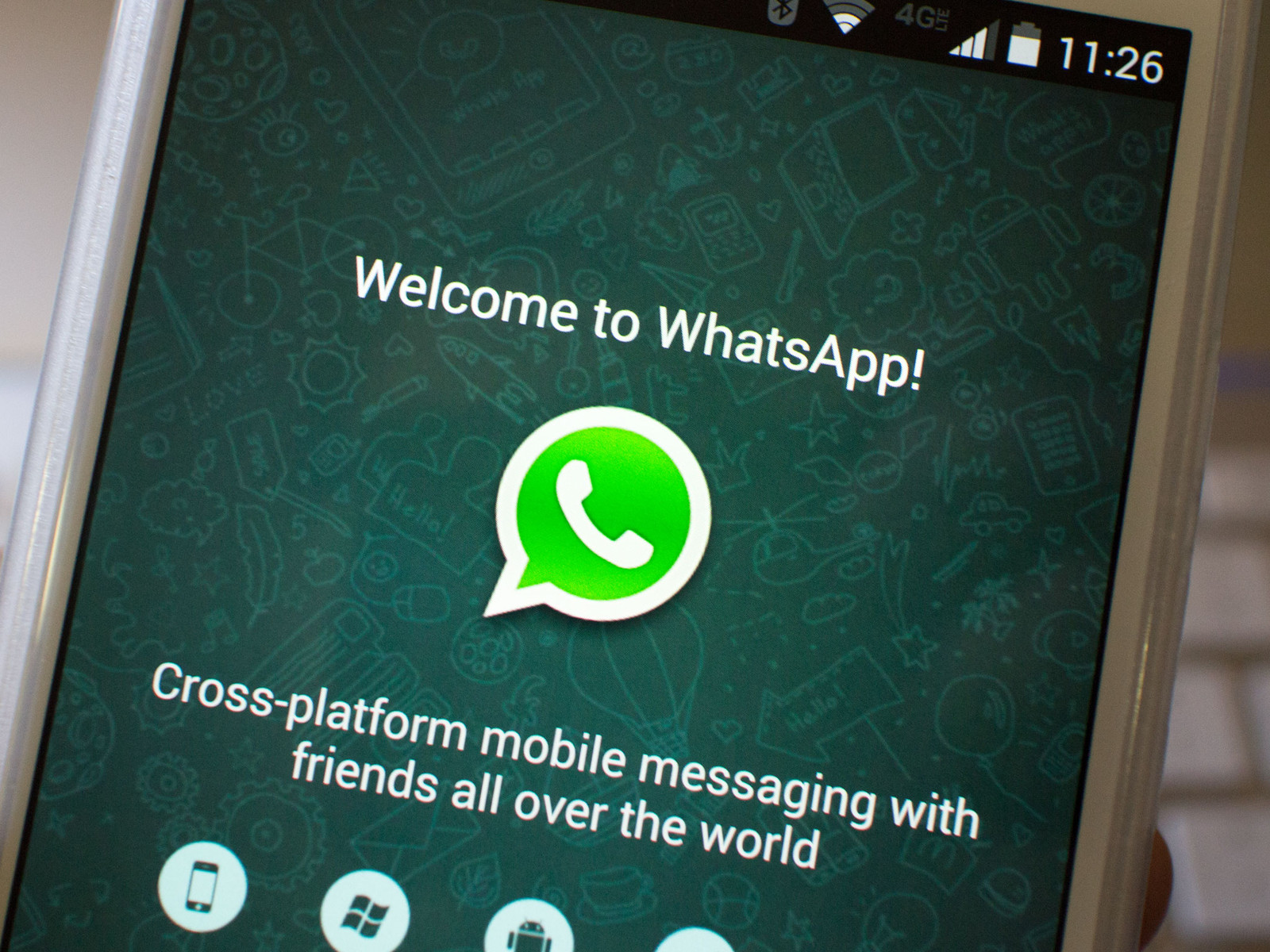
I cannot read your mind: maybe you like to use WhatsApp thanks to the fact that it requires less bandwidth and much simpler configuration mobile devices to function properly, as compared to Facebook messenger. Maybe it’s just a convenient way to keep in touch with friends, without paying a dime or you rest assured that WhatsApp encrypts your messages making it more secure and private. Or maybe you don’t go that far, but you simply love those emojis which turned into a huge success on WhatsApp.
In any case, I am sure that you have some pretty important messages and photos in there, and it’d be a shame if it all suddenly disappeared. Things like that still happen, you know. That’s why it’s a great idea to back up your precious data and I know exactly how you should do it.
Yes, you can make a backup of at any time by using the manual WhatsApp backup process, but I have an even better suggestion for you. In order to make sure that you always have a backup of your latest WhatsApp messages and photos, don’t hesitate to set up your Android phone to automatically backup WhatsApp messages and photos to Google Drive.
Set Up your Android to Automatically Backup WhatsApp Messages and Photos:
- At first, open WhatsApp;
- Go to Settings;
- Then, tap on Chats > Chats Backup > Account;
- On the pop-up, tap on your Gmail Account;
- You may also tap on the “Add Account” option if your Gmail Account is not listed or you want to provide another Gmail account for WhatsApp Backups;
- After that, tap on Backup Over option on the Chat Backup screen;
- Then, on the pop-up that appears, tap on WiFi;
- In the end, tap on Backup to Google Drive option to start the process of backing WhatsApp Messages and attached Photos to Google Drive;
- Now, on the new pop-up, it is your choice to tap on Daily, Weekly or Monthly period for WhatsApp Auto Backups.
Stating to this point, your Android phone is all setup to automatically backup WhatsApp Messages and Photos to Google Drive, whenever it is connected to a reliable WiFi network.










User forum
0 messages