How to Remove WhatsApp Media from Google Photos
2 min. read
Updated on
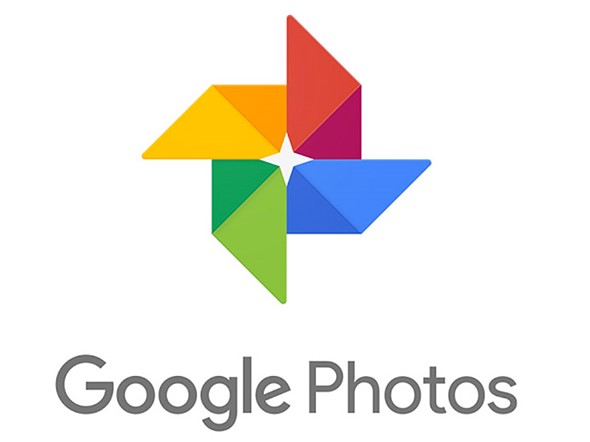
Some would say that cleaning a space that virtually offers you unlimited storage is a waste of time, yet I have to disagree. I am talking about those of you who aren’t looking for a way to remove WhatsApp Media from Google Photos and I am sure that this is essentially a mistake. For me, keeping only the relevant stuff is essential and a few hundreds of useless media files is out of the question.
And you cannot ask for as smooth experience without maintaining a clean Photos app. Do you get the point? WhatsApp stores the media files with its own prefix added to it. If you see the name of the image downloaded through WhatsApp, then it will be something like WA… .jpg, so the key is searching for the files which contain WA in their names and get rid of them.
Don’t get scared; the procedure is quite basic and it involves zero risks:
How to Remove WhatsApp Media from Google Photos:
- First of all, open the Google Photos app;
- At this point, you have to type WA in the search bar. There you will see all the photos which have the prefix WA (WhatsApp photos);
- It’s time to select all the photos by long pressing on a photo and drag down;
- Then, you must tap on the Delete button/icon and you’ve completed the procedure!
However, you should stop here. Yes, you have successfully cleaned up Google Photos, but wouldn’t it be easier to also make sure that it doesn’t get cluttered in the same way again? So, don’t hesitate to switch off the WhatsApp sync by swiping right to go to the Settings menu and navigating into Device Folders > WhatsApp Images. While there, you just have to toggle the Back up & sync button off. Then, repeat the same steps for all other WhatsApp add-ons like WhatsApp Videos and GIFs and be sure of the fact that no new image from WhatsApp will ever trouble you again! Isn’t better this way?










User forum
0 messages