Enjoy BlackBerry Privacy Shade and Keep your Sensitive Data Hidden
3 min. read
Updated on
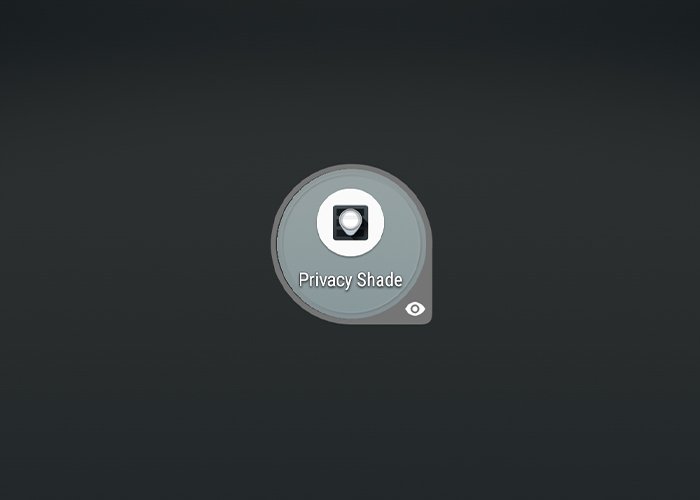
Turning on the privacy shade blacks out the handset’s screen, making it difficult for onlookers to get a look at the context of whatever they are doing on the phone and I love to have full control over the shades transparency so that I can still navigate through the device. This also gives me some control over the viewfinder and how much of the shade I can see through to consume and engage with the content hidden beneath it. Do you also like the idea of keeping your sensitive data hidden?
Then, you should better give a try to BlackBerry Privacy Shade, an app which comes pre-installed on BlackBerry devices. Like all other BlackBerry apps, you can install this one from the Google Play Store as well (this is possible by firstly installing the BlackBerry Hub+ Services app from the Play Store).
Is it worthy of that, especially considering that after a trial period of 30 days, you’ll need a BlackBerry HUB+ Service subscription of $0.99 per month? It is up to you and other Android users all over the world since the app is incredibly easy to use at and you can check out many of its features right below:
Enjoy BlackBerry Privacy Shade:
- First of all, download BlackBerry Privacy Shade;
- By installing this app, you actually get two apps: one is called Privacy Shade app, while the Redactor tool used to be a separate app. They work together now as this one lets you hide parts of a screenshot, while Privacy Shade protects your screen from unwanted peepers;
- Feel free to use the Redactor to capture screenshots and hide the parts you’d like to keep private before the screenshot is even captured;
- Tap the Circle/Rectangle icon on the bottom left if you want to change the shape that you can draw over your screen;
- Also use the Undo icon for making easy changes, or the Share icon when you’re done to share the screenshot;
- As you see, both Privacy Shade or Redactor apps need to be accessed while you’re inside another app, so my advice is to add them to your Quick Settings if you want more convenience than the one offered by the persistent notification. So, pull down the quick settings, tap on the Edit icon, drag and drop the Privacy Shade and Redactor tiles to where you’d like them and that’s all;
- Tap the Exit button when you want to leave the app.
Have you tried out the BlackBerry Privacy Shade? Let us know how you like it!










User forum
0 messages