Add Shot on Watermark on your Android Phone
3 min. read
Updated on
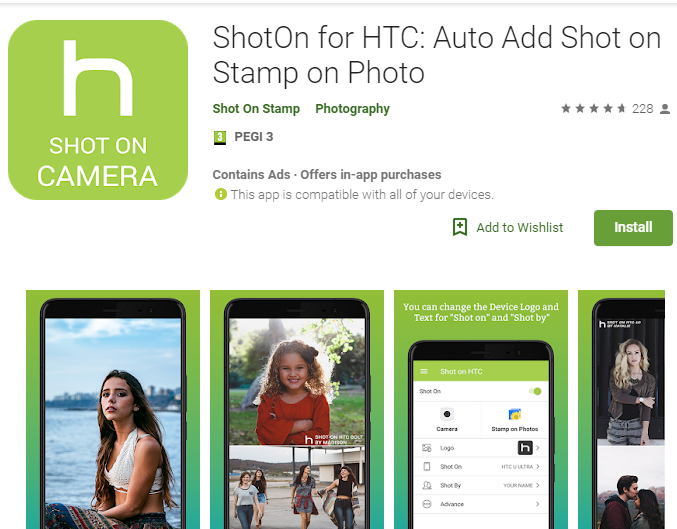
Are you looking for a way to add Shot on Watermark on your Android phone? Some might say that it is a complicated thing to do, but I actually think that decorating your digital shot photographs turns out to be extreme simple if you know what tool to use. Well, this thread is surely going to help you. Just keep on reading more about the Shot On Stamp app and its tricks.
This comes as a free application that provides you the facility that you are looking for. What I like is that is available separately for all brands. For instance, if you own a HTC device, download the ShotOn for HTC: Auto Add Shot on Stamp on Photo app which lets you auto add ShotOn & Shot By tags on the photos captured from your inbuilt smartphone camera for HTC devices.
Do you see what’s interesting here? The developer has made two separate apps – Camera and Gallery for each brand. With the Camera app, the watermark will be added automatically to all the new photos. At the same time, using the Gallery Shot on Stamp app, you can add the Shot on watermark to old photos as well. So, with such an ample room for customization, do not be surprised that this app is one of the best ones out there.
Note: Always remember that if you use a watermark that’s too small or faint, any creep could crop or edit out the watermark and steal the photo. And, if the watermark is too large or in a dark shade, it could dominate the photo, ruining it completely.
To place the short on watermark on your photos, follow these steps:
Add Shot on Watermark on your Android Phone:
- Grab the Shot On Stamp app for your particular Android device;
- Install it;
- Open the Shot on Stamp Camera app if you want to add the watermark to new photos. The app gives you multiple options, but for now just tap the Logo option if you want to change the logo;
- To select your device, tap the Shot On option and choose. If your device isn’t on the list, tap the add icon at the top-right corner to add your device;
- Similarly, to add your name to the watermark, tap the Shot By option and add your name;
- Here you may also change the stamp position, size, and font in the Advance option;
- You can also open the Camera app on your device and take a photo normally. You will receive a notification saying “Stamp added”;
- Open the Gallery app check the latest photo. Your photo will definitely have the Shot on watermark;
- If you want to add the watermark to old photos too, then open the Shot on Gallery app and remember that you can change the default values of Shot On, Shot By etc. in the Gallery app;
- Once you have set the required details, tap the Gallery icon in the app;
- Then, select your photo;
- Now, tap the Done option. You will get a notification stating that the stamp has been added.










User forum
0 messages