Download Google Camera on your ASUS Zenfone Max Pro M1
2 min. read
Updated on
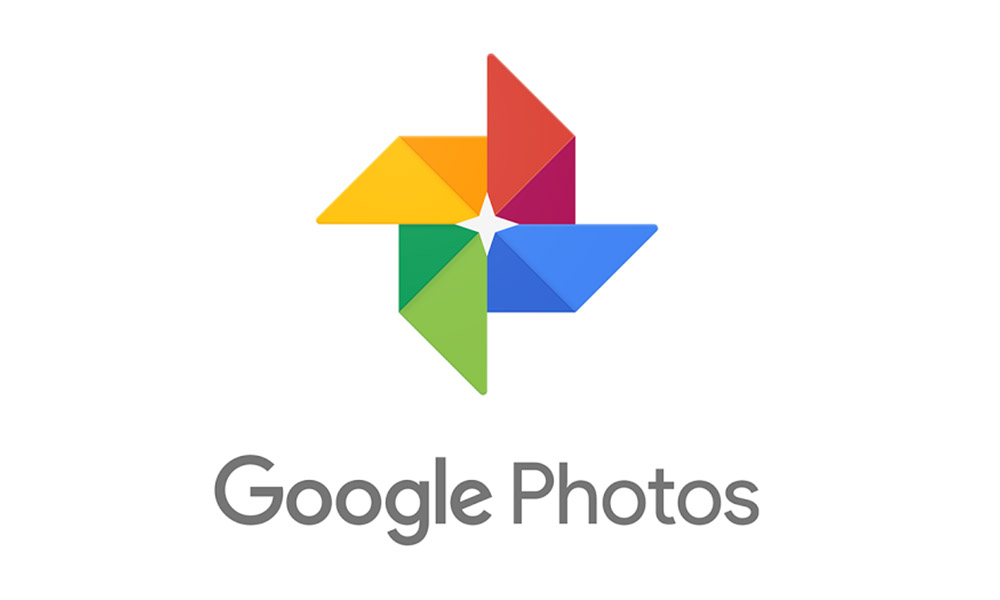
The Asus ZenFone Max Pro M1 has managed to become one of the most popular mid-range phones in India and not only and we have all seeing coming. Is this the device that you own too and you are always looking for tips and tricks that help you spice up things a little bit? What do you think of getting Google Pixel’s excellent Google Camera app on your handset?
Thanks to its HDR+ and Portrait Mode features, this Google Camera has made the Google Pixel one of the best smartphones for mobile photography on the market. Google’s incredible software algorithms are hard to match, while your ASUS Zenfone Max Pro M1 has its share of issues at this chapter. Well, need I remind you that the app UI is so clumsy and it fails to work when you expect it the less? And that’s just a little part of the problem.
However, now you can solve the problem by downloading the Google Camera on your ASUS Zenfone Max Pro M1, without even having to root the device. In order to get ready, you just have to unlock the bootloader of the Zenfone Max Pro M1 and install the latest TWRP available for your handset. These aren’t hard things to do, so let’s now focus our attention towards the actual procedure:
Download Google Camera for ASUS Zenfone Max Pro M1:
- Take the Google Camera Mod for Asus Zenfone Max Pro M1;
- Also download and install BuildProp Editor from the Google Play Store right away;
- Open the app from the app drawer;
- Don’t hesitate to grant all the permissions that are asked for;
- After the app is opened, search for Camera;
- Now, it’s time to tap on the “persist.camera.HAL3.enabled”;
- Change the value from 0 to 1 and click on Save;
- Reboot your ASUS Zenfone Max device;
- Then, you need to open Settings;
- Tap on Security;
- From the list of options, enable “Unknown Sources”. By enabling it, you are authorizing your device to sideload APK files in your device;
- Go to the folder where the file you downloaded in the first step is stored as it’s time to install it;
- Once the installation is complete, grant all necessary permissions that are being asked and that’s how you’ve just got the Google Camera installed on your Asus Zenfone Max Pro M1.










User forum
0 messages